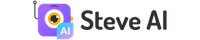Stop overpaying - start transferring money with Ogvio. Sign up, invite friends & grab Rewards now! 🎁
I believe you will agree with me that naming an AI-powered application, Steve, the same name that Minecraft’s main character has, is an interesting choice. Therefore, to start this Steve AI review, I will explain why the developers have chosen to call it this way. First, they wanted the name to be very casual, and what is more straightforward than the name of a guy made out of cubes wearing a blue t-shirt?
The next rationale has something to do with history. Some of you may know that Stevenson means Crown, and if you didn’t, now you do. This adornment from the old times always meant that you could do things that no one else could. Hence, to convey the feeling of “you can do anything,” the developers chose to call it Steve.
That said, if you’re looking for an AI video generator that could output fun and colorful clips, this Steve AI review will prove useful to you. Usually, to get started, you will need a script. You can write it yourself or have Steve AI generate it for you. If you want the highest quality text you can receive from AI, utilize Writesonic or Jasper AI applications for writing assistance.
Verdict at a glance: Steve AI’s video generator is a great platform for creating short and fun clips. The application can be utilized for various use cases, including cartoons and social media. That said, Steve AI lacks quality, which results in a lack of professionalism. Moreover, the platform doesn’t have a lot of editing capabilities, greatly limiting its flexibility. On the other hand, Steve AI does offer lifetime access to its services upon registration.
Pros
- Easy to use
- Great selection of use cases
- Broad range of tools
- Lifetime free access
- Strong security measures
Cons
- Lack of editing tools
- Quality lacks professionalism
Table of Contents
- 1. What is Steve AI?
- 2. Steve AI Review: PROS
- 2.1. A Wide Array of Features
- 2.2. Broad Range of Use Cases
- 2.3. Safety Compliance
- 2.4. Beginner-Friendly
- 3. Steve AI Review: CONS
- 3.1. Poor Editing Tools
- 3.2. Overall Low-Quality Outputs
- 4. Steve AI Alternatives
- 4.1. Steve AI VS Pictory
- 4.2. Steve AI VS Synthesia
- 4.3. Steve AI VS Descript
- 5. Steve AI Pricing
- 6. How to Use Steve AI?
- 6.1. How to Sign Up on Steve AI?
- 6.2. How to Generate a Video Using Steve AI?
- 7. Conclusions
What is Steve AI?
Steve’s AI video generator utilizes an algorithm known as machine learning (ML), which provides systems with the ability to learn and enhance from experience automatically without being specifically programmed[1]. ML is generally referred to as the most popular latest technology in the fourth industrial revolution.
The machine learning algorithm allows people to use Steve’s AI video generator to create content for their social media accounts. The application proves useful for those who want to keep their personal life private, including their face. Steve AI generates videos using characters similar to Synthesia’s AI-based avatars. However, the former doesn’t provide such high-quality results as the latter.
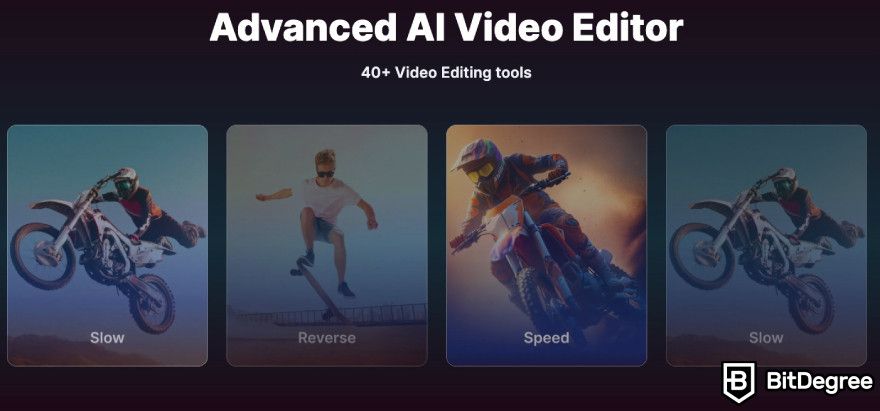
That said, if you’re interested in Steve’s templates, here is a list of some that we will review more in-depth later on:
- People and Culture;
- Commercials;
- Explainer Videos;
- Educational.
Lastly, the developers have created a publicly accessible Trello board of its product roadmap where users can see customer Steve.ai’s reviews and future ideas of what could be added to the application. There are also “To Do", “In Progress”, and “Completed” lists.
Steve AI Review: PROS
I always like to continue articles like this Steve AI review by first examining the platform’s most vital points. Therefore, let’s take a look at the application's wide selection of tools.
A Wide Array of Features
The first feature worth looking into is the text-to-video generator. This is one of the tools where you could extensively utilize Writesonic and Jasper for writing high-quality scripts, as you will need them to produce decent-quality results.
If you need one of your blogs transformed into a video, Steve.ai can make it happen. Blog-to-video is a feature available on this platform. Simply copy the URL for your article and paste it into Steve.ai’s video generator, where you will receive it as a script. Afterward, you can proceed to make any necessary changes and have the application output it.
Moreover, you can make your blogs into live videos as well. For this feature, the AI goes through an extensive library of high-quality, live-action footage and chooses the right ones in every scene to create a narrative.
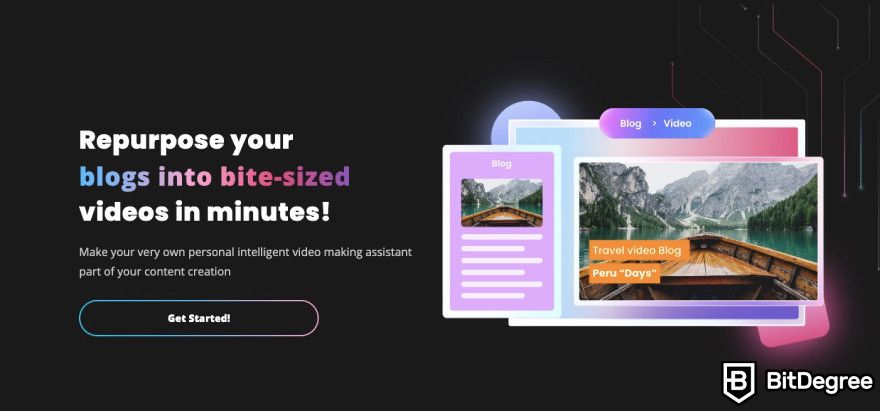
To put it simply, the live video feature will generate an output with a character. On the other hand, the tool that transforms blogs into footage only provides images taken from a royalty-free library and makes it almost like a presentation with subtitles or a voiceover on top. With these two tools, you can repurpose existing articles and blog posts into bite-sized videos.
Voice-to-animation is the last on today’s Steve AI video generator list. This feature works quite simply: you upload a voiceover to the platform, after which you receive the footage.
It’s worth noting that no matter which tool you use, the application doesn’t let users download the generated results if you don’t have a paid subscription. However, more on that when we reach the Steve AI pricing chapter.
Broad Range of Use Cases
Social media is a place where a lot of people gather to watch or read various content. For some, this field has become a real goldmine. On the other hand, popularity can come as a burden, as it can erode the privacy you want. One solution to this problem could be using a platform like Steve AI.
This application offers templates for all the popular social networking sites, including YouTube, LinkedIn, Facebook, X, and Instagram. Steve AI can help you create high-quality, brand-enhancing content. The application is particularly useful for those who enjoy posting short clips or reels about current events and trending news.
One thing to note in this Steve.ai review is that the platform has over 1,000 custom YouTube video templates. Additionally, it provides a feature that can automatically generate scripts. That said, for maximum quality output, I suggest using Writesonic and Jasper for writing assistance.
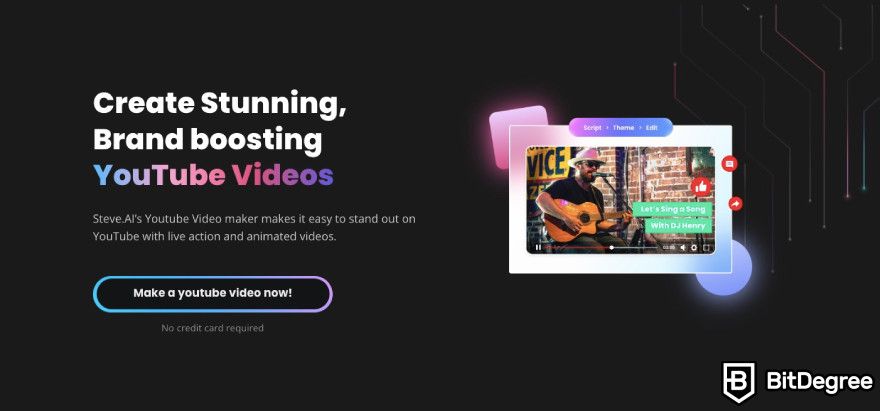
Moreover, since YouTube has introduced shorts, Steve AI offers a great opportunity to promote your main videos by creating short clips to hook potential viewers. This tactic is super effective given that many of us suffer from boredom and often immerse ourselves in content like reels or shorts.
Furthermore, in this Steve AI review, it’s important to highlight the fact that you can also utilize the application for other use cases. For instance, here are a few:
- Slideshows;
- Corporate;
- Outro;
- Promo;
- Invitational;
- Birthday.
These are just a few of a dozen ways you can use Steve AI’s video maker to enhance your social media presence and engage the audience more effectively.
Safety Compliance
An important aspect to cover in this Steve AI review is security. Using any kind of platform requires a specific amount of trust. Knowing that your personal information and data are safe alleviates some of the worry. Therefore, to help ease your concerns, let me highlight the safety measures Steve AI has implemented.
Companies that comply with the General Data Protection Regulation (GDPR) demonstrate to their users, especially EU citizens, that their platform is safe to use. This regulation requires each user's informed, specific, clear, and affirmative action consent for the website to use non-essential cookies.
Steve AI ensures that users are informed about non-essential cookies the first time they access the page and asks for their agreement to collect the data.

Another safety measurement worth mentioning in this Steve AI review is ISO 27001, which is the set of requirements for developing an information security management system[2]. In addition, the developers agree to use commercially reasonable, technical, and organizational measures designed to prevent unauthorized access, use, alteration, or disclosure of any service or customer data.
If you’re still feeling uneasy about using this software, a few last things to highlight in this Steve AI review regarding security are that the platform’s data is transferred using 256-bit encryption. The API and application endpoints are TLS/SSL only and score an “A+” rating on SSL Labs’s tests.
Steve AI also utilizes CyberGRX’s services. This security company provides an independent, third-party validated cyber risk assessment of Google Cloud’s security posture. The evaluation details Google Cloud’s compliance with industry standards and the security protocols built into its infrastructure.
Beginner-Friendly
When it comes to being beginner-friendly, Steve AI is definitely an application that you can consider fitting for a novice. First, the platform provides a wide variety of resources that both new and experienced users can use.
If you get stuck and don’t know what steps need to be taken to perform a certain action, Steve AI has a tutorial page that explains how to use the majority of the tools step-by-step.
In addition, you can also find video-based guides on how to use various different features and how to perform actions such as volume adjustment, lip-syncing, text customizations, and advanced editing, among others.
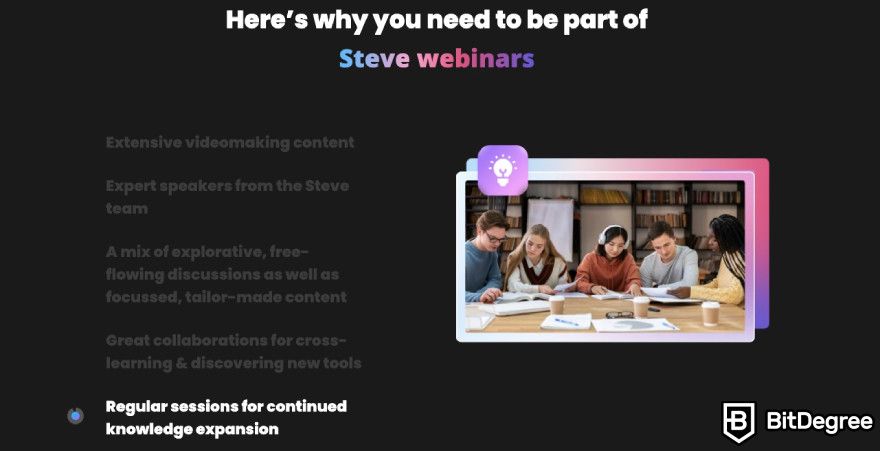
You can also join webinars, which are a series of video learning sessions and discussions initiated by the developers. The primary topics of discussion in these webinars include video-making, script-to-video conversion, AI developments, relevant tool stacking and content creation strategies for various industries.
Moreover, Steve AI has a community on the Slack application where users engage in interactive discussions and exchange creative ideas. Hence, if you’d like to stay in the loop with the latest updates and enhancements, you will be well-informed if you’re in the channel.
Overall, the user interface is perfect for beginners. The whole layout is designed to be intuitive and easy to navigate, so it shouldn’t raise any issues for less tech-savvy individuals. The application also supports 6 languages: English, Spanish, Portuguese, French, German, and Italian. The selection might not be as wide as Synthesia’s or Pictory’s, but it’s still good.
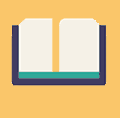
Did you know?
All Online Learning Platforms may look similar to you but they're NOT all the same!
Steve AI Review: CONS
In this Steve AI review, we have already examined its benefits, and since a coin has two sides, it’s time to examine the other side - its drawbacks.
Poor Editing Tools
When doing the research, I noticed that quite a few of the user Steve.ai reviews complained about a lack of editing tools. Truthfully, when I tried the application, I experienced the same drawback. You can get some extra features by purchasing better plans, and naturally, the best tools come together with the Enterprise subscription.
However, other Steve AI alternatives, such as Pictory or Synthesia, offer better editing options for free. Therefore, if you need more comprehensive customization features, it might be worth considering other platforms.
Additionally, considering that this application is an Animaker product, it’s quite disappointing to see such poor quality in the editing tools. The above-mentioned platform is an online video-making software that provides extensive customization features, including a drag-and-drop editor and brand control. That said, if you only need a simple and beginner-friendly video generator, Steve AI will suffice.
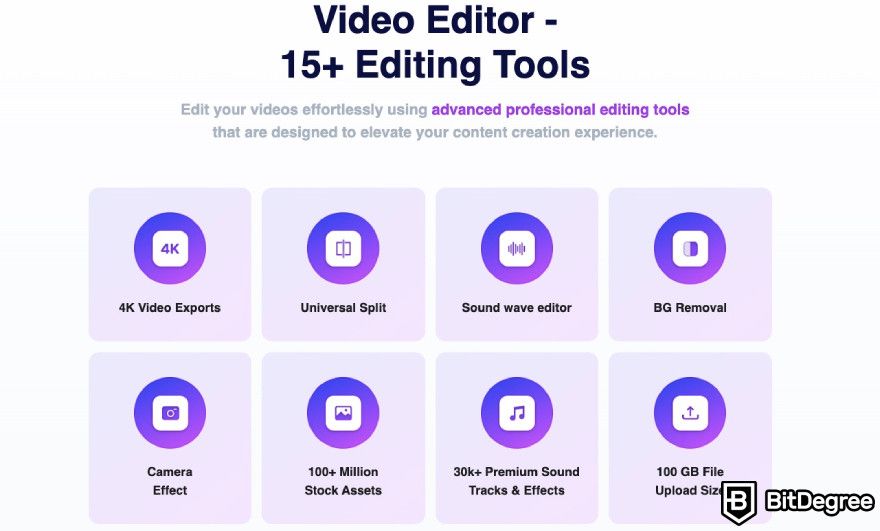
It’s worth mentioning that you can transfer your projects to the Animaker application if you want more options for modifying your footage, but we will discuss this more in the Steve AI pricing chapter.
Moreover, platforms such as Synthesia can support over 20 different avatars in their videos that can have conversations. Steve AI, on the other hand, only lets you have multiple characters in a scene if you have their advanced editor, which once again requires users to purchase the custom-priced plan.
Overall Low-Quality Outputs
Another drawback I saw mentioned in customer Steve.ai reviews is that the overall output quality is not the best compared to other platforms. A few examples of better applications are my previously mentioned Synthesia and Pictory. Don’t get me wrong, Steve AI’s quality is not the worst, but it lacks the professional look that other platforms can provide.
If you want to create videos for courses or marketing purposes, a better choice would be to use a different application than the one we’re reviewing. However, if you want to generate clips for cartoons, Steve AI is able to execute them at a high level due to the design and characters it uses.
That said, not only does the application lack editing capabilities, but for me personally, the results are missing diversity and, in some cases, seriousness.
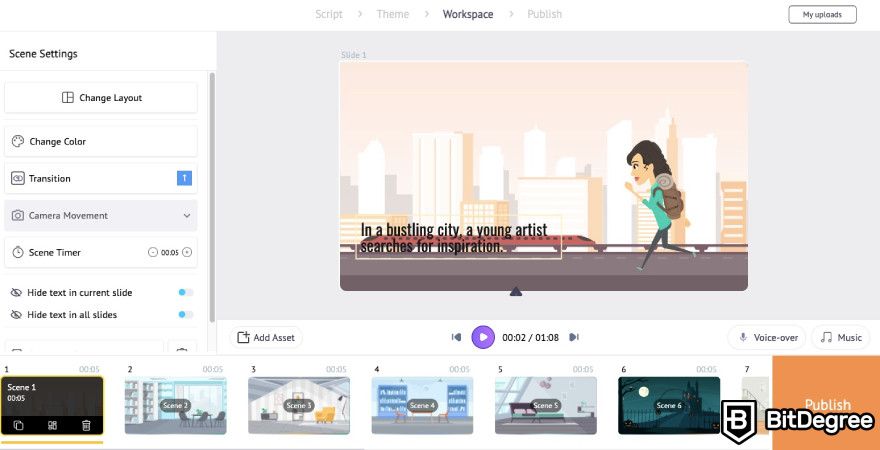
Moreover, Steve AI’s voiceover feature also falls short in quality compared to Synthesia or Pictory, as the output sounds quite robotic and unrealistic. As a result, the video it generates doesn’t have a pleasant ring to the ear when watched. If you still want to use this platform but need better voiceover services, you can use ElevenLabs, the same application that provides Pictory with its services.
Lastly, you can also record your own voiceover and upload it to Steve AI’s software and use it on your generated video, evading the need to purchase an additional subscription.
Steve AI Alternatives
Now that we know Steve AI's pros and cons, we can proceed to build an even clearer picture of the platform. This is necessary to develop a pretty well-rounded understanding of not only its features but also its competition. That said, in this chapter, I will write about Steve AI’s alternatives.
Steve AI VS Pictory
You’ve probably noticed that Pictory has come up several times in this Steve AI review. Now, let's compare both platforms more in-depth.
The main difference between these two applications is that Steve AI provides videos with characters, whereas Pictory only uses images and, depending on the user's needs, a voiceover, subtitles, or both. That said, the latter offers much better customization tools and more control over the final output.
Regarding the user interface, Steve AI might be a bit easier to use, but only to a certain extent. Although Pictory’s tool layout is a bit more cluttered, it offers more features and produces higher-quality results.
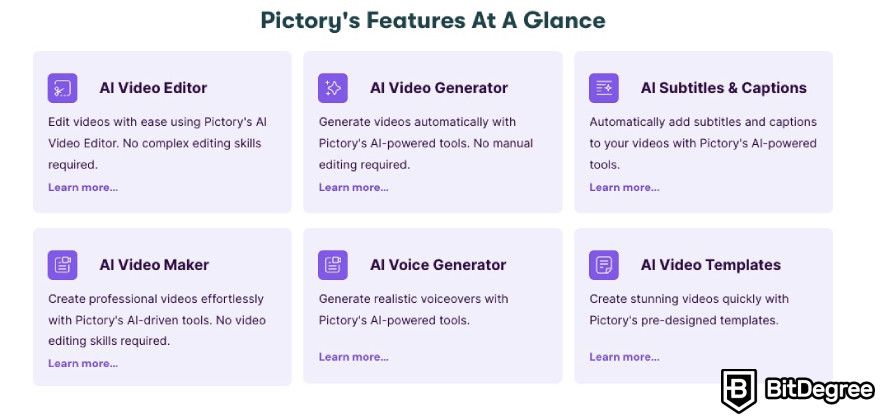
As highlighted previously, Steve AI’s voiceovers sound robotic and unrealistic. Therefore, if you need better voiceovers for your videos and do not require avatars or characters, Pictory will be a better choice. On the other hand, Steve AI offers a lifetime free service, whereas its competitor does not.
Moreover, Pictory has a drag-and-drop editor feature available directly in the application, which Steve AI lacks unless integrated with the company's other platform, Animaker. This can result in additional hassle and confusion since you need to switch between different software.
The last point to mention about this Steve AI alternative is that occasionally, it can take quite a long time to finish processing user requests. However, this issue doesn’t appear often, and most of the time, both platforms work at a similar speed.
Steve AI VS Synthesia
Now, another alternative to Steve AI is Synthesia. Both platforms have some similarities but also differ quite a bit. For example, Steve AI features animated characters that resemble cartoons, whereas Synthesia offers highly realistic AI-based human avatars with humanlike voiceover capabilities that are hard to differentiate from real voices.
As mentioned earlier, Steve AI doesn’t have a high-quality version of this tool, so it loses to Synthesia in the voiceover department. Another area where Synthesia excels is in the number of languages it supports. Steve AI works with only 6 languages, while Synthesia supports over 130.
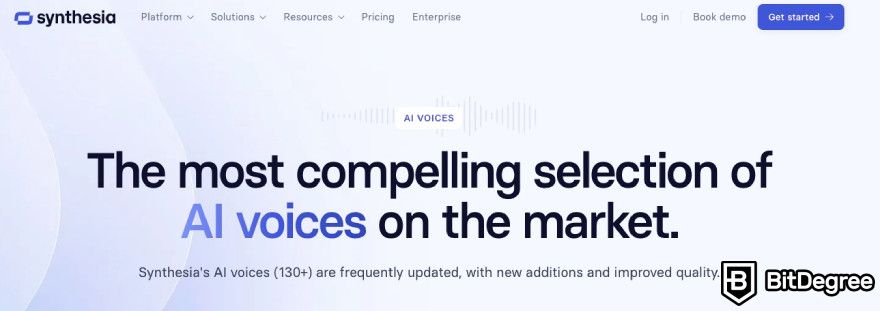
Additionally, only Synthesia provides live customer support. Steve AI does not have agents who can help users in real time and only responds to emails. While this might not be a groundbreaking difference, having live customer support does add more attractiveness to a platform.
That said, one feature that both applications have is workspaces. This tool lets users share an environment and, as a result, allows for easy collaboration and communication between teams. Lastly, the biggest difference between Steve AI and Synthesia is that the latter provides a broader selection of tools.
Steve AI VS Descript
The last Steve AI alternative is Descript. The main use cases for both platforms differ. Considering that Steve AI doesn’t have decent customization tools and is best suited for generating videos, Descript is an application that could solve this issue. To be more specific, the aforementioned platform is made to act as an editor.
Steve AI is similar to its competitors because both are easy to navigate, and the user interface is suitable for both beginners and more advanced users. Therefore, using Descript wouldn’t be an issue if you wanted to utilize it for video editing. On the other hand, it can have a learning curve for some.
That said, Descript offers a much wider selection of tools that Steve AI doesn’t have. One example is transcription. Descript’s software uses artificial intelligence and machine learning to take the audio file and, in exchange, provide you with highly accurate text.
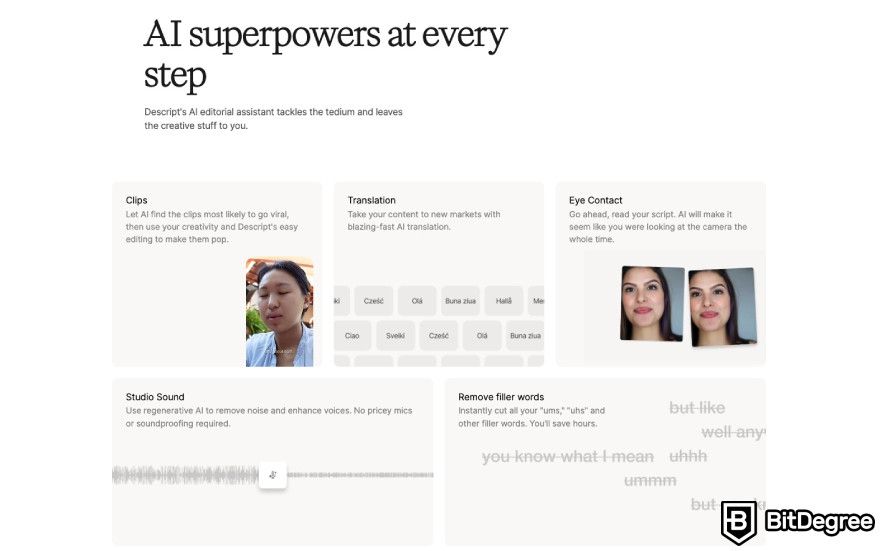
Another use case that Steve AI doesn’t have is an AI music video editor. Descript provides users with tools such as an equalizer, music visualizer, volume booster, and sound wave maker. Hence, as you can see, Steve AI doesn’t have that many features to offer when compared to the alternative.
That said, saying that one is better than the other is not fair. As mentioned before, Steve AI is designed to create videos, but its editor is definitely not of good quality. This is exactly where you could utilize Descript to make the necessary adjustments with its wide choice of tools.
Steve AI Pricing
Another topic that needs to be covered is Steve AI’s pricing. Most are probably wondering if the application is a paid one or if it has a trial. First, Steve AI does let users utilize its services for free. When you register on the platform, you will receive lifetime access to its tools. However, the features you receive are limited.
Moreover, there is a crucial note to make. If you don’t have a premium subscription, you won’t be able to export any of the videos you create since, as the developers state, they had to make adjustments to their offerings in order to continue providing high-quality content and services.
The plans also have a limit on how many times you can download your outputs in a month. In case you use them up, each additional export costs $5.
Before diving any deeper into the topic of Steve AI’s pricing, here are the available subscriptions you can get:
- Basic - $20/month and $180/annual;
- Starter - $60/month and $540/annual;
- Pro - $80/month and $720/annual;
- Enterprise - contact the sales team.
Truth be told, the Basic plan and free trial are pretty similar. Naturally, the paid subscription does have higher limits, more tools, and provides the option to download your video. On the other hand, you can get much more by purchasing one of Pictory’s or Synthesia’s plans.
An important note to make is that commercial rights are available in the Starter and Pro subscriptions. If you want to resell the videos you generate, you will need to purchase the Enterprise plan, which, as mentioned multiple times, also has tons of useful features.
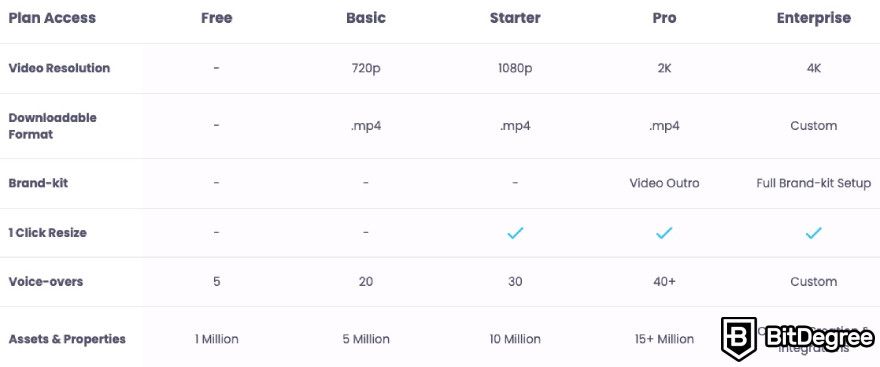
For instance, with this subscription, you can integrate Steve AI directly into the Animaker application to use it for editing. Furthermore, the Enterprise plan also lets users place multiple characters in a single scene and perform various customizations.
That said, Steve AI removes quite a chunk of tools you can use and keeps the majority of them only with a high price tag. As a result, it becomes much more worth it to acquire either Pictory’s or Synthesia's subscription for a much smaller price and more features that provide higher-quality results.
How to Use Steve AI?
To make this Steve AI review more comprehensive for people who would like to give this platform a shot, below you can find step-by-step instructions on how to sign up on the application and generate your first video using the text-to-animation method.
How to Sign Up on Steve AI?
Before any video can be generated, an account needs to be created:
Step 1: First, navigate to Steve AI’s homepage and locate the “Sign Up” button, which should be at the top right corner of your screen.
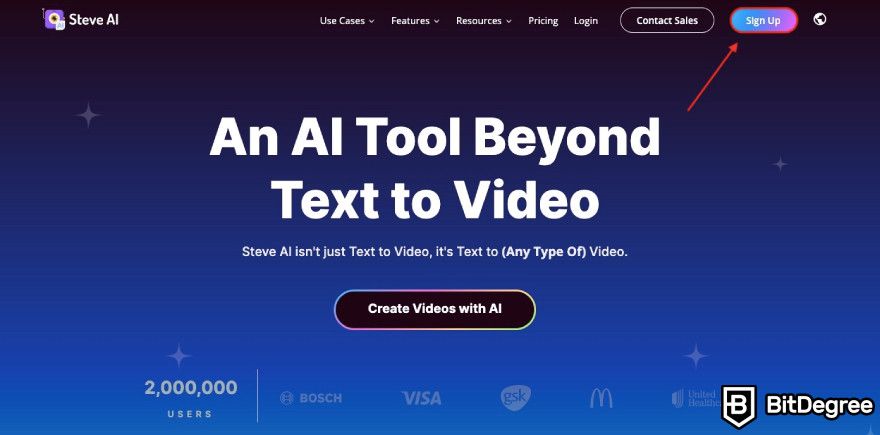
Step 2: After pressing the button, a screen will appear asking you to sign up by either entering your user name, email address, and password or by choosing to continue via Google or Facebook.
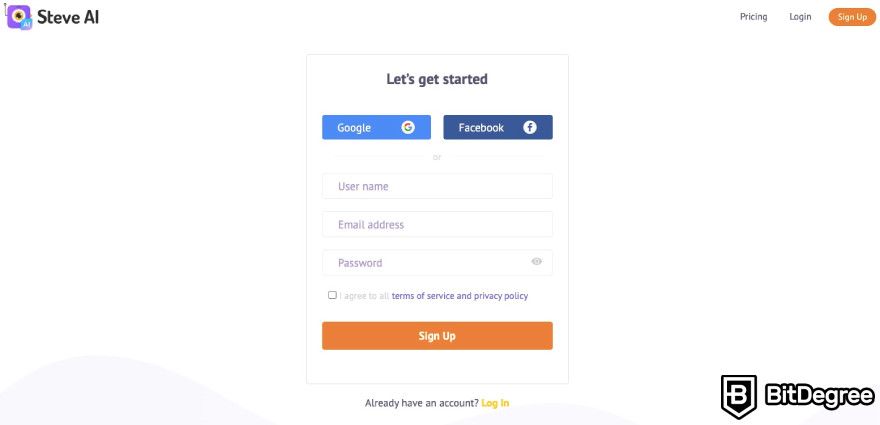
Step 3: For reference, I have chosen to enter the information manually and received a request to verify my email address. That said, if you choose to sign up with Google or Facebook, this step will be skipped.
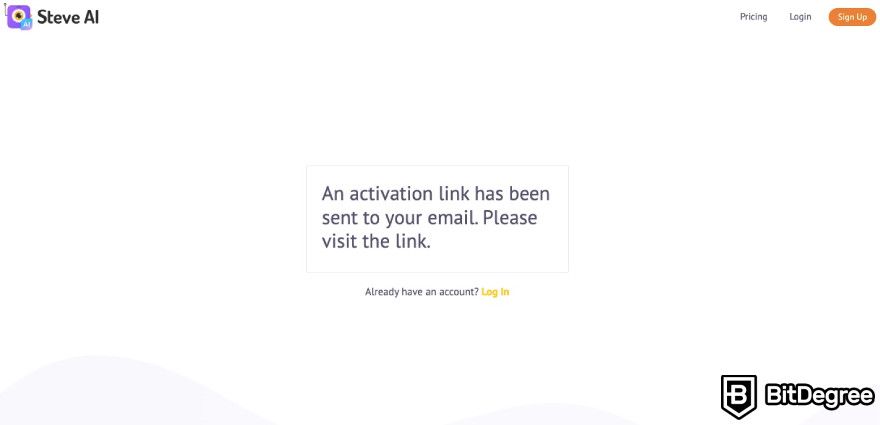
Afterward, you should be all set to use Steve AI, though, to a limited extent if you don’t purchase a plan.
How to Generate a Video Using Steve AI?
To make this Steve AI review as helpful as I can, you can find the needed steps to create your first video below:
Step 1: After registering, the default page you will be on is the dashboard. Here, you will see various options for creating your first video. Personally, I am selecting the script-to-video method, which you can also do by pressing the “Text to Animation” or “Create” buttons.
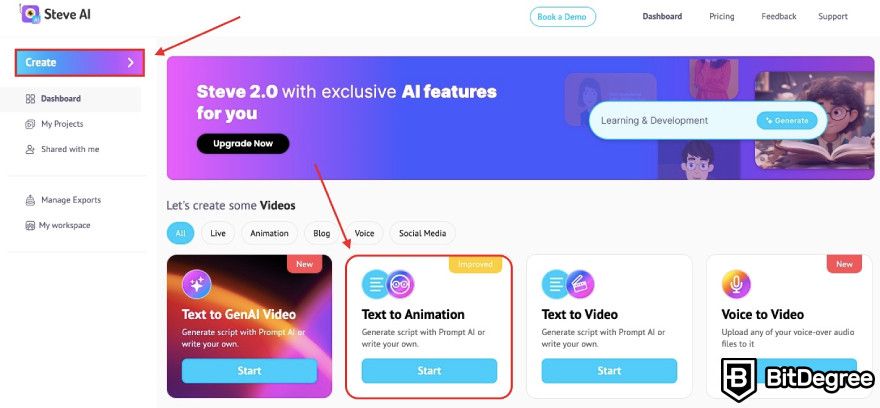
Step 2: Next, you will need to select the type of your video.
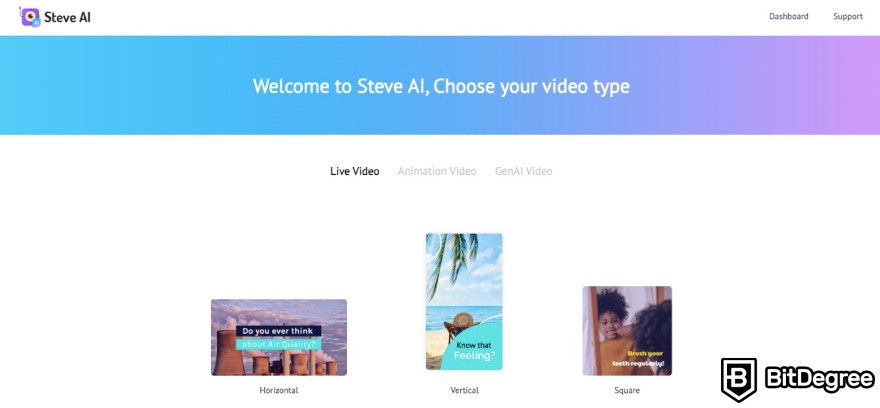
Step 3: Afterward, Steve AI will ask you to provide a description of your video and select its purpose. You can also utilize the platform's script generator or write all of it yourself.
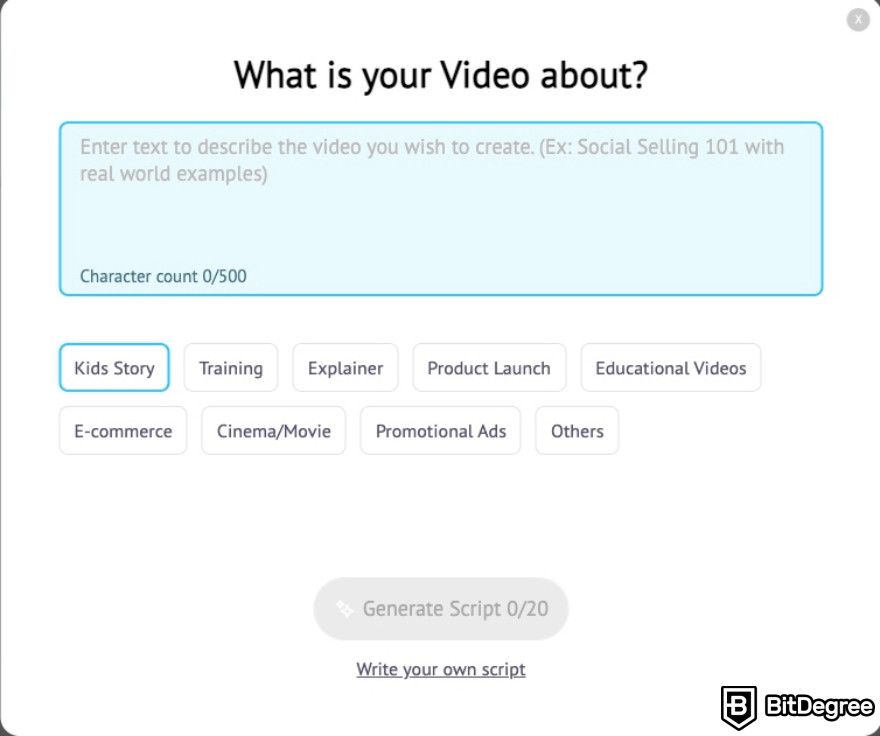
Step 4: Lastly, you will need to enter the topic of your video, select a template and edit the generated output before pressing the orange “Publish" button.
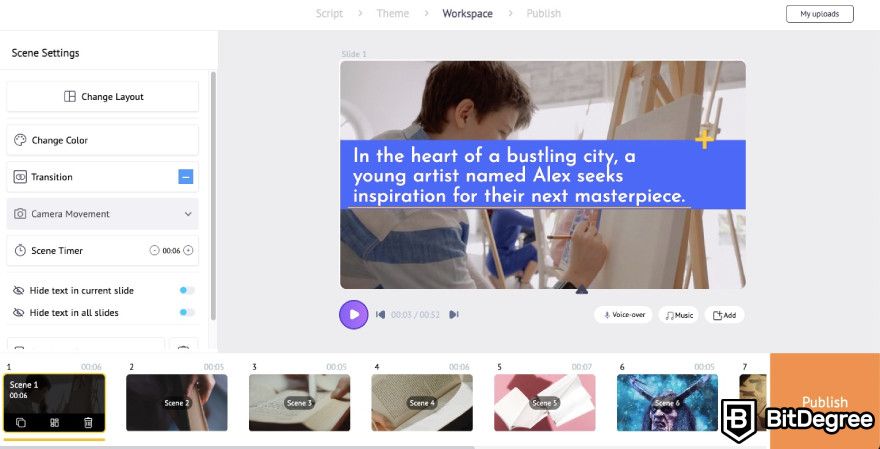
Now, you should be all set to start generating with any of Steve AI's models since the process is almost identical regardless of the method you choose.
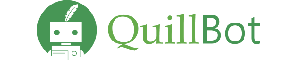
- Free to use
- Add-ons for Microsoft Word and Chrome
- Wide selection of tools
- Extensions for Chrome and Edge browsers
- Some tools are free
- Easy to use

- Supports over 120 voices in 20 languages
- Live customer support
- Voice cloning feature
- Voice cloning
- Emphasis and pauses
- Background music
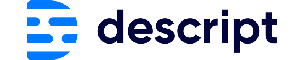
- Easy to use
- AI-powered tools
- Cross-platform integration
- Multitrack editing
- AI-powered editing
- Accurate transcription
Conclusions
After exploring all the ins and outs the Steve AI review has come to an end. The bottom line is that this application is great for beginners due to its easy-to-use interface and intuitive navigation. Steve AI might not have tons of tools, especially for editing, but it does the job, more so if you need colorful and fun videos.
If you’re looking for an application that could provide more professional-looking results, Synthesia and Pictory are perfect for you. Both options offer extensive editing tools that will help you customize the video strictly to your requirements. Synthesia and Pictory also provide better voiceovers, making the result look more serious and professional.
That said, Steve AI is best for making simple and quick explainers, news, or animated video content. The price might not be very friendly to the wallet, considering the tools that you receive, but it does provide lifetime free access to its services with limited features.
The content published on this website is not aimed to give any kind of financial, investment, trading, or any other form of advice. BitDegree.org does not endorse or suggest you to buy or use any kind of AI tool. Before making financial investment decisions, do consult your financial advisor.
Scientific References
1. I. H. Sarker.: 'Machine Learning: Algorithms, Real-World Applications and Research Directions';
2. J. Brenner.: 'ISO 27001 risk management and compliance.'.