Key Takeaways
- There are no direct ChatGPT Outlook plugins, and users need to use third-party services to integrate OpenAI’s chatbot;
- The most popular applications that provide ChatGPT extensions are Mailbutler and Zapier;
- Users can also utilize other alternative extensions. For example, Microsoft’s Copilot directly integrates with Outlook.
Stop overpaying - start transferring money with Ogvio. Sign up, invite friends & grab Rewards now! 🎁
Using artificial intelligence to streamline work has become a popular trend. Recently, people have started looking into ChatGPT Outlook plugins. This is perfectly understandable, as reports have shown that an average businessperson in the US receives more than 100 emails per day.
Naturally, managing your work and all of these emails can become quite burdensome, taking away valuable time from more important projects. Therefore, I will show you a few different ways you can use ChatGPT for Outlook.
That said, it’s important to highlight that none of the platforms have released official plugins or integration options. As a result, users can only utilize ChatGPT for Outlook by using third-party services. Nonetheless, these add-ons still provide a wide variety of use cases. In addition, others also use top-notch writing assistants, such as Writesonic or QuillBot, to help them with writing emails.
Table of Contents
- 1. Key Features of Various ChatGPT Outlook Plugins
- 1.1. Mailbutler
- 1.2. Zapier
- 2. How to Integrate Different ChatGPT Outlook Plugins?
- 2.1. How to Set Up Mailbutler?
- 2.2. How to Set Up Zapier?
- 3. Use Cases for the ChatGPT Outlook Plugin
- 4. Other Alternative Outlook AI Extensions
- 4.1. Microsoft Copilot
- 4.2. MailMaestro
- 4.3. Crystal
- 5. Conclusions
Key Features of Various ChatGPT Outlook Plugins
Now, before we jump into the various ChatGPT Outlook plugins, I have to highlight that there aren’t a lot of third-party services to pick from that would offer high-quality features. However, the integrations below will be some of the most widely used ones.
Latest Writesonic Coupon Found:Mailbutler
Mailbutler is one of the best ways to use ChatGPT for Outlook. This third-party service is an email software extension that is used not only for Microsoft’s platform, but also for Apple Mail and Gmail. Mailbutler is designed to help you stay productive and professional.
Email Tracking is one of the features of this ChatGPT Outlook plugin. The tool does what the name suggests: it tracks your emails and gives you insights into when, where, and how many times your letters and links have been opened. This feature relies on 1-pixel image technology, also known as web beacons.
The working principle is quite simple. When you send a letter, the outgoing message includes a hidden 1x1 pixel image with a unique mail ID, which is technically a piece of HTML or JavaScript code embedded in the email’s body. Usually, it is used by marketers who want to monitor the open rates of the letters they send and collect information.
Additionally, you can even set up a notification system, which will send you an alert as soon as your recipient opens your sent email. The great thing about this tool is that most clients, including Outlook, don’t have a link-tracking feature, but with Mailbutler, it’s not an issue.
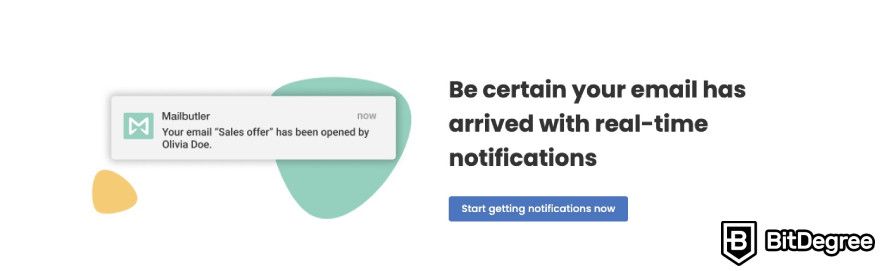
Moreover, the application utilizes GPT-4o in its Smart Assistant, one of the newest models released by OpenAI. The feature can help you complete various tasks. One example is called Smart Compose. With this feature, users can quickly write an email by just providing a few keywords and letting ChatGPT do all the work. After the AI generates your message, you can make any edits you need to.
Another feature this ChatGPT Outlook plugin has to offer is Smart Respond. It is pretty similar to the Smart Compose tool mentioned above. However, it's designed to reply to all the emails that you didn't have time to respond to. To use it, click the reply button, and the AI email assistant will generate a response for you.
In addition, the Smart Respond feature allows you to choose whether to respond positively or negatively. For example, if your colleague suggests a meeting, but you can’t make it on that specific day, you would simply need to press the “Reply negatively” button and vice versa.
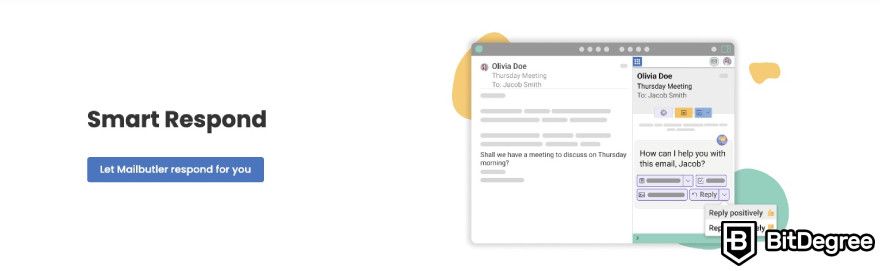
Furthermore, sometimes people don’t have enough time in their day to read several paragraphs of a letter. Hence, to help such users, Mailbutler provides a Smart Summarize feature. This tool works exactly as it sounds. Mailbutler scans an email and instantly gives you an overview of its key points. With this Smart Assistant sub-feature, it becomes easier to pick which emails are perhaps worth reading as a whole, or if skimming through the summarized text is enough.
Using this feature is also a breeze. Select an email you want to read. Afterward, open the Mailbutler Sidebar and click the “Summarize” button. It is also advisable to use this feature on long-form, plain-text emails, like project updates, job applications, and sales offers.
That said, these are not all of the tools that you can get with this ChatGPT Outlook plugin. Below, you can see a list of some of the other features:
- Task Finder - Scans your email and quickly gives you a list of to-dos that need to be completed;
- Contact finder - The tool scans your email, finds all relevant information about your contact, and adds it to your Mailbutler;
- Smart Improve - Smart Assistant improves your spelling and grammar.
Finally, using Mailbutler is easy. This ChatGPT Outlook plugin provides you with a beginner-friendly interface and a simple layout that doesn’t require extensive knowledge.
Zapier
Zapier is another way how to add ChatGPT to Outlook. If you’re looking for a third-party service to help you automate repetitive tasks, this application is a great choice. Before getting into all of the features you receive using this ChatGPT Outlook plugin, it’s beneficial to get to know how Zapier works.
The application’s integrations are comprised of three main concepts:
- Authentication;
- Triggers;
- Actions.
Now, let me explain what each of these means. Authentication links an app to Zapier. This allows users to verify their accounts and grant the aforementioned third-party service platform permission to access their data. Once a user completes the authentication process, Zapier will use the same credentials for every API call made on their behalf.
Furthermore, triggers and actions are correlated. The former is how your app’s users can start Zaps, which are automated workflows that connect your applications and services together. In contrast, actions are how your platform’s users can create new or update existing items in your app. For example, whenever you receive a new email (in this case, it would be a trigger), you could have ChatGPT summarize it and provide you with the key points (action).
Some of the ways users can utilize Zapier are by analyzing and writing email responses at scale. For instance, you can use this ChatGPT Outlook plugin to automatically write and send email responses based on a template or instructions you give to the chatbot. In addition, you can further personalize your Zaps by prompting ChatGPT to analyze incoming emails based on a lead’s level of interest in your product.
Moreover, this ChatGPT Outlook plugin can help you save a lot of time by keeping you on top of your email inbox. To be more specific, Zapier can keep you organized by creating digests of email summaries or taking out the key points from certain letters and then sharing that information with you.
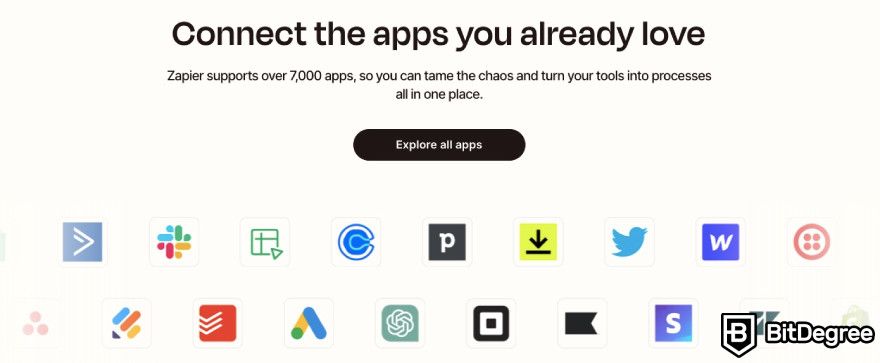
That’s not all. This third-party service can copy tasks from emails and paste the project information into your task management system. The way it works is pretty simple. ChatGPT takes a task you received, summarizes it, pinpoints collaborators, and even adds outlines and a brief text on what it’s about.
Lastly, when it comes to the topic of how to integrate ChatGPT with Outlook using Zapier, it’s fair to say that the process is quite difficult. That said, we will get to it just a bit later in this article.
How to Integrate Different ChatGPT Outlook Plugins?
It’s time to take a look at how to integrate ChatGPT with Outlook using both applications mentioned above.
How to Set Up Mailbutler?
First, you will need to ensure that your Outlook is compatible with Mailbutler. One of the criteria is that your computer needs to have a Windows or macOS operating system. In addition, Mailbutler is only compatible with the following versions of Outlook:
- Outlook 2016;
- Outlook 2019;
- Outlook 365.
Furthermore, if you want to use it on your mobile device, your iOS device must be running iOS version 10.0 or later. Meanwhile, your Android device must be running Android version 4.4 or later.
That said, if your device and Outlook are compatible with these criteria, you can go ahead and create an account with Mailbutler. Naturally, you will need to fill in personal information, after which you will get the option to install the application. Then, you’ll be redirected to the Microsoft AppSource store, where you will need to click the [Get it now] button.
Afterward, log in to your Microsoft account and remember to use the email you want to utilize Mailbutler with. It’s worth noting that if you have multiple Outlook accounts, you will need to install the application separately for each one.
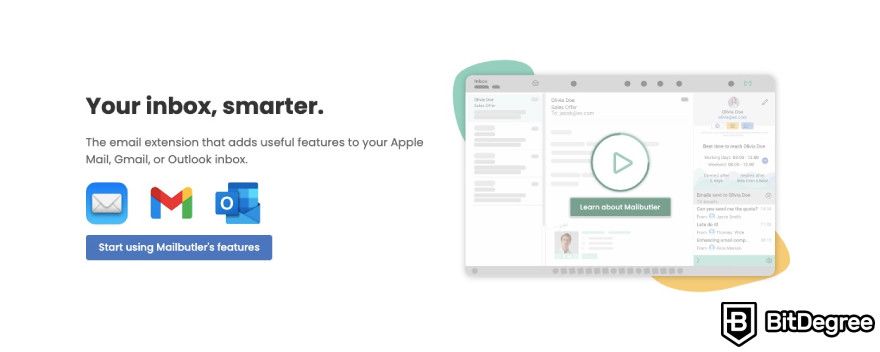
The next step in learning how to add ChatGPT to Outlook using Mailbutler is to click [Continue], which should have appeared on your screen. If you see a success message, the application has been successfully installed. However, if not, it’s recommended to contact the customer support team for assistance.
In your Outlook application, open an email from your inbox and click on the visible Mailbutler icon in the top-left corner of your screen while in email view mode. Finally, press the [Start using Mailbutler] button and enter your account’s email address and password.
Lastly, some functionalities of the Smart Assistant feature may require you to grant Mailbutler permission to access your email content. If that happens, open the sidebar, click the [Account Settings] button, and then select [Account & Preferences]. Finally, press [Privacy under Preferences] and tick [Allow access to email content].
How to Set Up Zapier?
Let’s continue by figuring out how to use ChatGPT in Outlook with Zapier as a third-party service. Before you begin, you will need to have an account with all of the aforementioned platforms. Once you’re signed into Zapier, you can make a new Zap by clicking the [Create Zap] button.
As you already know, a Zap consists of two parts - trigger and action. For example, I will show how your scheme should look if you want to automatically receive a summary of each email that hits your inbox.
First, when you are adding a trigger, you will need to select Outlook as the application and "New Email” as the event. Furthermore, the action should have ChatGPT as the platform and “Summarize Text” as the second option.
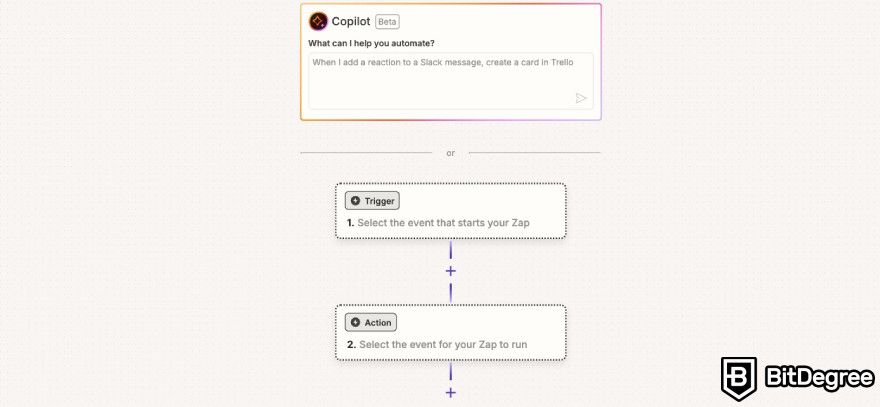
Afterward, you will need to connect your Outlook to the trigger panel. In addition, you will also have to let Zapier access your ChatGPT account by either providing an API key or, if your OpenAI account belongs to multiple organizations, an Organization ID.
The most critical aspect in setting up the trigger is you will need to write a clear prompt under “Assistant Instructions”, which should look something like this: “You are an experienced assistant who has over 10 years of experience. You will need to look at the emails and provide me with a summary of the critical key points mentioned in the letter".
That said, there is also an easier way how to integrate ChatGPT with Outlook using Zapier. The application offers an AI-powered Copilot feature, which will generate all the actions and triggers you need based on your provided prompt.
Use Cases for the ChatGPT Outlook Plugin
For anyone wondering who can utilize ChatGPT for Outlook, allow me to give you a few examples for inspiration.
Business professionals could greatly benefit from utilizing this integration for a few reasons. First, it would help them manage heavy email traffic by automating a majority of the process. Second, it allows them to summarize long threads, saving valuable time. In addition, business professionals can also enhance their workflow by having the AI draft responses.
Furthermore, customer support teams could also utilize the ChatGPT Outlook plugin. Plenty of companies already use AI-powered tools to manage their load of incoming tickets. Applications like Mailbutler can categorize incoming customer inquiries, route them to the appropriate department, and even generate initial automated responses to common questions.
Another useful platform for handling customer support is Writesonic. This application offers a feature called Botsonic, which provides the option to have an AI chatbot that can handle around 70% of incoming traffic via live chat. Therefore, the team responsible for answering those inquiries can focus on more difficult cases.
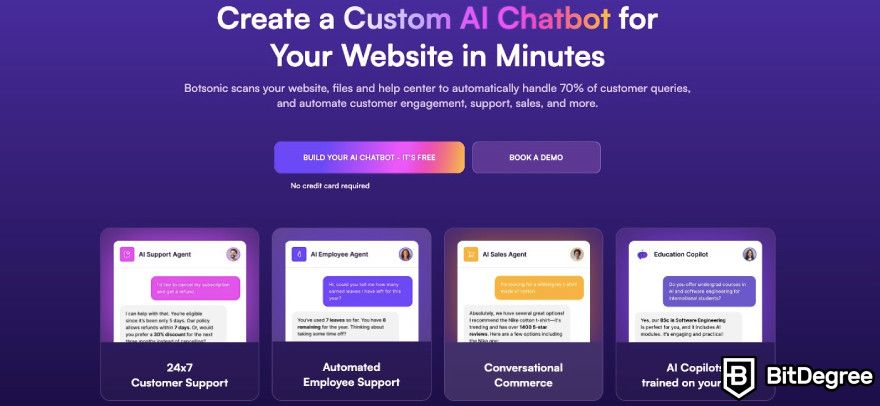
Additionally, project managers can take advantage of the ChatGPT Outlook plugin by having it track project updates for them. With tools like the summarizer, they can quickly scan through the key points and identify important tasks that need to be completed. The ChatGPT Outlook plugin also makes it easier to schedule meetings.
That said, these are only a few examples of how to use ChatGPT in Outlook and who can benefit from it. There are plenty more use cases in which it can be utilized.
Other Alternative Outlook AI Extensions
There might not be a lot of high-quality ChatGPT Outlook plugins you can utilize, but there are other AI-powered tools that can assist you with your emails.
Microsoft Copilot
This might look like a weird chapter for some of you, especially since we are learning how to use ChatGPT in Outlook. However, if you aren’t really keen on going through all of the setup processes in order to utilize both applications together, it’s worth noting that, since Copilot is AI-powered software created by Microsoft, you can directly use it with Outlook.
That said, let me quickly explain how this platform works and what it is. Copilot is an AI-powered tool that utilizes large language models (LLMs), which are machine learning models that can comprehend and generate human language text[1]. In addition, it helps users streamline their tasks with Microsoft 365 apps, including Word, Excel, PowerPoint, and, of course, Outlook.
Copilot is a type of artificial intelligence algorithm that uses deep learning techniques and vast data sets to understand, summarize, predict, and generate content. What’s worth knowing, especially since you’re looking for information on how to use ChatGPT in Outlook, is that the application’s LLMs include pre-trained models. One of the examples is Generative Pre-trained Transformers (GPT) like GPT-4o, designed to excel in these tasks.
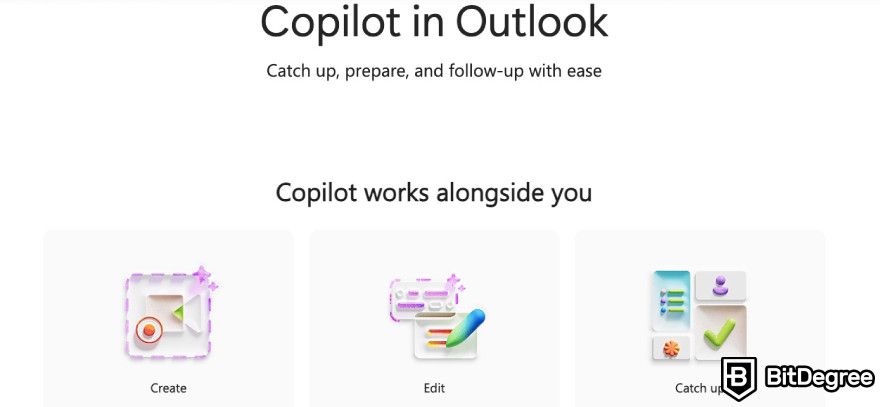
Now, if you need a tool that would quickly extract key points from email threads, Copilot offers a summarizing feature. You simply choose the conversation you want, select “Summary by Copilot” (or it might just say “Summarize”), and the results will appear at the top of the email. It also includes numbered citations that, when selected, take you to the corresponding email in the thread.
Another useful feature that Copilot offers is writing your email for you. You could use other platforms like Writesonic or Jasper AI, which are designed to provide users with high-quality texts, but if your needs are modest, Microsoft's application should suffice.
Furthermore, if you have, let’s say, an important email you need to write and want to feel confident about correctly conveying your intent, Copilot is a great tool. The feature is designed to provide you with email coaching, offering helpful suggestions on how to adjust the tone, clarity, and reader sentiment.
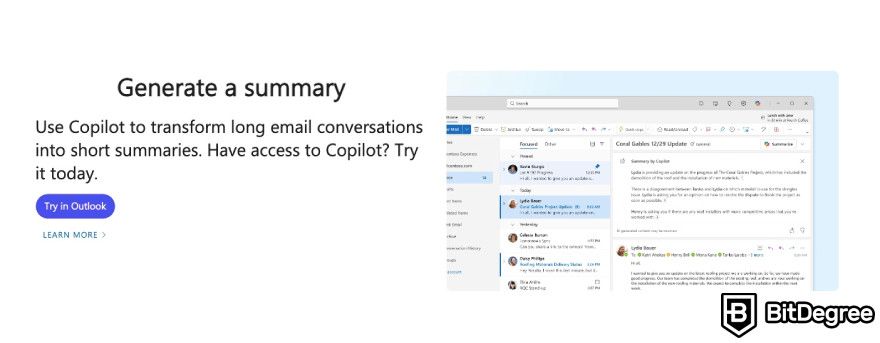
Users can also utilize Copilot for various tasks. For instance, you can quickly create a meeting invitation from an email discussion. When you use the Schedule with Copilot option, the application analyzes the email and creates a meeting invitation. The AI will make sure to write the meeting title and agenda, and it will also include the email thread as an attachment.
Comparing Copilot with the previously mentioned ChatGPT Outlook plugins, it seems that Microsoft's tool has some limitations. One such limitation is that the application's features are only available on a user’s primary mailbox. Therefore, you will not be able to use Copilot’s features on archive, group, shared, or delegate mailboxes.
MailMaestro
MailMaestro is a great Outlook plugin if you want to streamline your tasks. The application is designed to help you keep your inbox at zero as much as possible. MailMaestro uses natural language processing (NLP) techniques to help you generate emails. For anyone wondering, NLP is the study of mathematical and computational modeling of various aspects of language and the development of a wide range of systems[2].
The software also supports 14 different languages, including English, Spanish, Portuguese, German, and French, among others. As a result, you can communicate with a wider audience.
That said, if you feel like you need assistance while writing an email draft, you can simply open MailMaestro from your ribbon and select one of its features, “Improve draft”. In addition, you can also select the tone you’d like your letter generated. If you’re writing an email for a potential client, the software can create it using a formal tone to convey professionalism and respect.
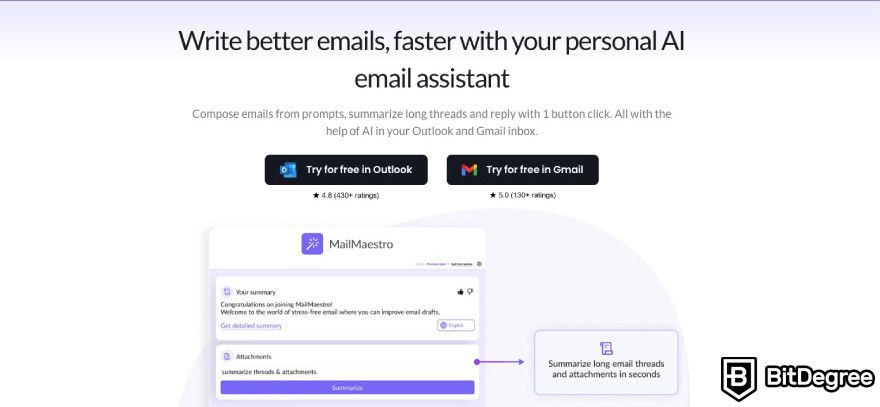
Additionally, when you click on received letters, a list of reply options will appear. This rapid reply section is located below the thread summary feature, which is another tool for providing you with key points from your email. It condenses lengthy conversations into key points, helping users quickly grasp essential information without sifting through entire email threads.
When it comes to MailMaestro's rapid reply feature, users can expect more than just simple automated responses. The system utilizes AI to generate customized replies based on the context of the email thread, allowing for swift yet meaningful responses. Whether you need to acknowledge an email or provide a detailed follow-up, MailMaestro offers multiple reply options that adapt to the conversation's tone and content, streamlining email management.
Moreover, MailMaestro’s scheduling feature integrates seamlessly with Outlook’s calendar, enabling users to schedule responses or meeting requests directly from the plugin. This minimizes the need for back-and-forth communications.
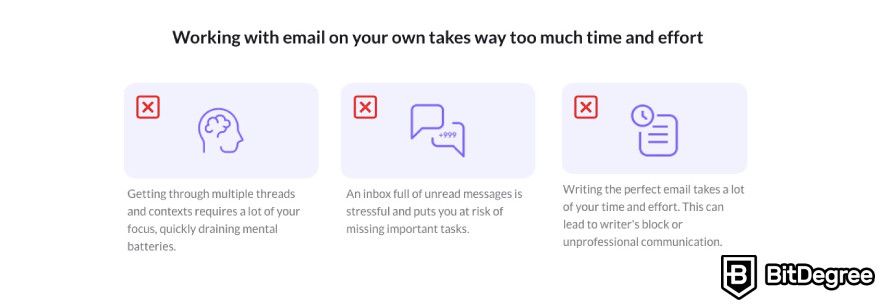
For marketing professionals, MailMaestro is particularly useful for crafting cold emails. The software aids in creating compelling outreach messages that can help you connect with potential clients or partners. By customizing the tone and content, you can ensure your communications are engaging and professional.
In summary, MailMaestro enhances your email productivity by leveraging NLP to assist with drafting, replying, and summarizing emails. Its support for multiple languages and customizable tone settings make it a versatile tool for a wide range of communication needs.
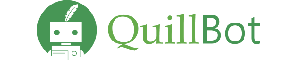
- Free to use
- Add-ons for Microsoft Word and Chrome
- Wide selection of tools
- Extensions for Chrome and Edge browsers
- Some tools are free
- Easy to use

- Supports over 120 voices in 20 languages
- Live customer support
- Voice cloning feature
- Voice cloning
- Emphasis and pauses
- Background music
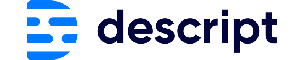
- Easy to use
- AI-powered tools
- Cross-platform integration
- Multitrack editing
- AI-powered editing
- Accurate transcription
Crystal
Integrating Crystal with Outlook empowers professionals to enhance communication and collaboration. With real-time personality insights, users can personalize emails more effectively by adjusting tone, language, and approach to better engage recipients. This feature is especially valuable for sales and marketing teams, boosting outreach efforts and increasing the likelihood of connecting with prospects and clients.
Crystal also enhances meeting preparation by analyzing participants's personality data, helping users tailor discussions and presentations. This customization fosters better interactions, builds rapport, and increases the chances of successful outcomes in meetings.
For prospecting, Crystal analyzes leads' personality traits to offer customized communication strategies, enabling more targeted outreach emails and potentially higher conversion rates. Integrating with Outlook streamlines this process, allowing users to apply these strategies directly within their email workflow.
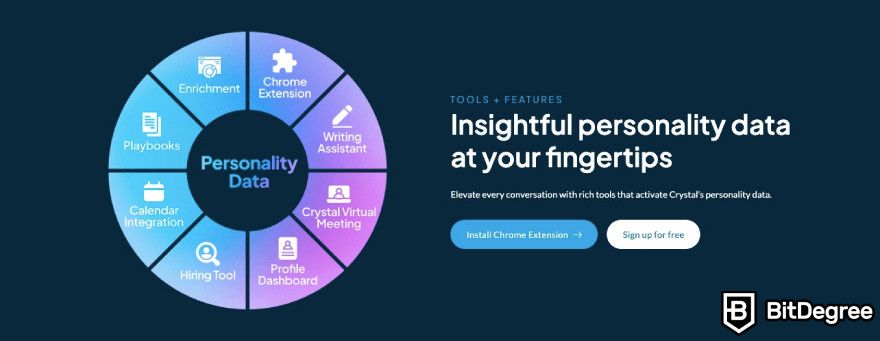
Beyond prospecting and meetings, Crystal aids in content creation by providing real-time guidance to draft emails. It offers suggestions on tone, structure, and word choice, leading to more thoughtful and tailored communication.
Crystal's Playbooks feature provides specific strategies for different personality types, making it easier to adapt communication styles. For instance, when emailing a detail-oriented person, Crystal may recommend a structured, fact-driven approach.
Finally, Crystal's continuously updated, data-driven insights ensure users have the most accurate information for each contact. This real-time adaptability is critical for professionals who need to stay agile in their communication strategies, whether responding to market changes or new client needs. Crystal's Outlook integration equips users with the right tools to communicate effectively and make informed decisions in email exchanges.
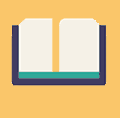
Did you know?
Have you ever wondered which online learning platforms are the best for your career?
Conclusions
So, as you can see, there is no official way how to add ChatGPT to Outlook since there is no collaboration between these two applications. Therefore, the only method to utilize the ChatGPT Outlook plugin is through third-party services, such as Mailbutler or Zapier.
If you only need writing assistance, you can also utilize platforms like Writesonic or QuillBot. Both applications provide top-notch outputs and other useful features, including a chatbot you can place into your website.
That said, if you are not strictly interested in the ChatGPT Outlook plugin and you’re just looking for software that could integrate with this popular email platform, there are plenty of other choices.
The content published on this website is not aimed to give any kind of financial, investment, trading, or any other form of advice. BitDegree.org does not endorse or suggest you to buy or use any kind of AI tool. Before making financial investment decisions, do consult your financial advisor.
Scientific References
1. E. Kasneci., K. Sessler., S. Küchemann., et al.: 'ChatGPT for good? On opportunities and challenges of large language models for education';
2. A. K. Joshi.: 'Natural Language Processing'.
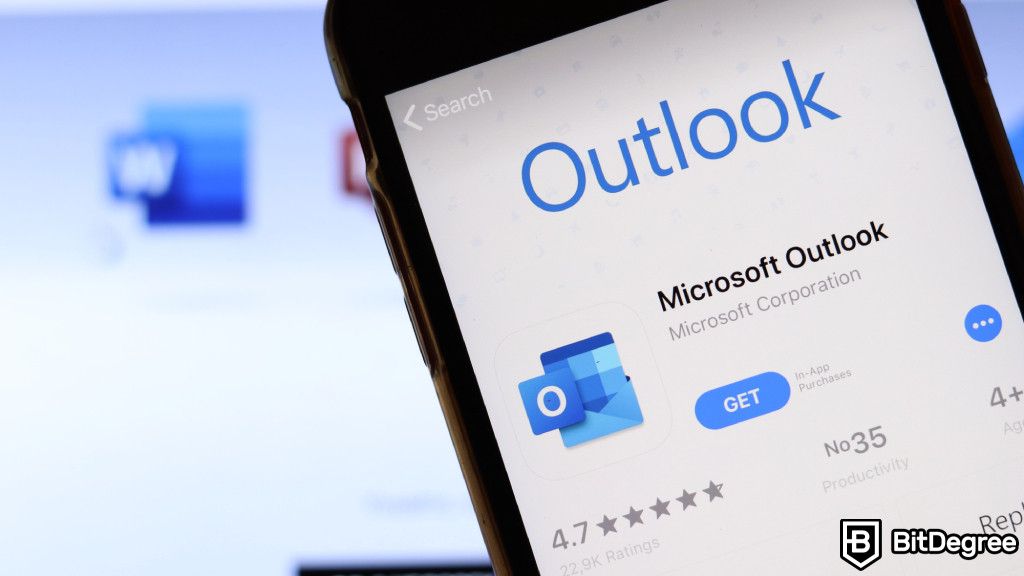
.jpg?tr=w-400)






