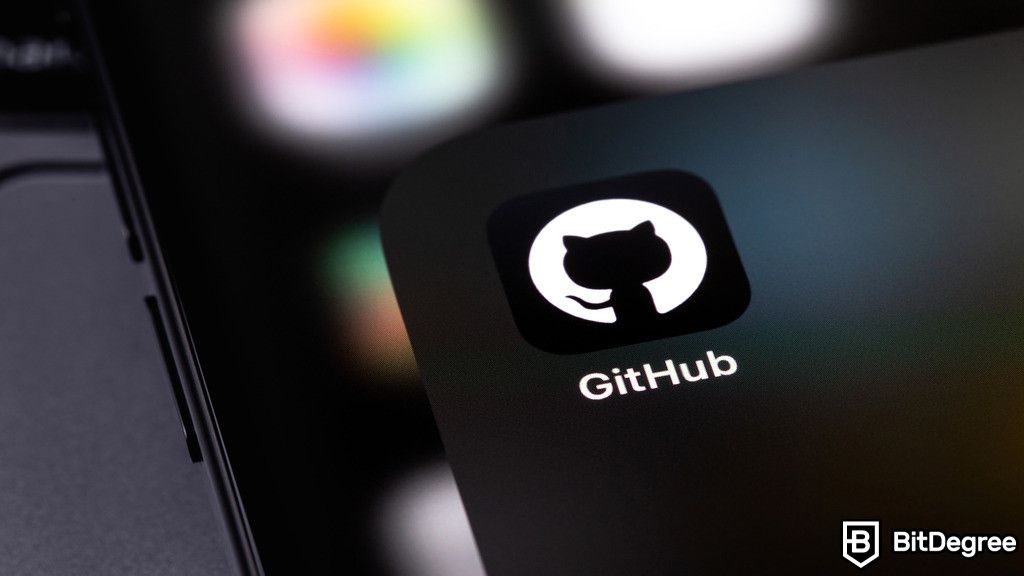Key Takeaways
- GitHub Copilot revolutionizes software development by providing real-time code suggestions, enhancing both coding speed and learning.
- Copilot benefits both beginners and experienced developers by introducing faster ways to solve problems, making complex coding tasks more manageable.
- While significantly boosting productivity, reliance on Copilot may impact coding skills, and its online nature raises privacy and data security issues. You should review suggestions for potential security flaws.
Ace quick missions & earn crypto rewards while gaining real-world Web3 skills. Participate Now ! 🔥
GitHub Copilot is changing how we code, making software development easier and more efficient. Learning how to use GitHub Copilot is like gaining a coding partner - one that offers suggestions completes your code ideas, and helps debug projects.
GitHub Copilot's impact is huge. It guides you through complicated code, offers solutions, and sometimes challenges your approach, making you think differently. It learns from the millions of lines of code on GitHub, so it's always up-to-date with the latest coding practices and libraries.
I'll show you how GitHub Copilot makes development more accessible. You will learn how it helps learn best coding practices through real-time suggestions and speeds up development times while maintaining high code quality.
As AI transforms the technological world, learning to use tools like GitHub Copilot will keep you ahead of the curve. You can find the top courses on this topic at Datacamp, Udemy, and Udacity.
Additionally, consider trying other AI tools to enhance your coding processes. For example, Quillbot can help refine your documentation with advanced paraphrasing capabilities, and Pictory can turn text into engaging videos, making it easier to present your ideas visually.
If you've been wondering "What is GitHub Copilot?", "How to get GitHub Copilot?" or especially "How does GitHub Copilot work?" look no further. This article has all the answers you need.
Table of Contents
- 1. What is GitHub Copilot?
- 2. How to Use GitHub Copilot: Getting Started
- 3. Creating Your First Python Project with Copilot
- 3.1. Writing Your First Script
- 3.2. Building a Small Application
- 4. How to Use GitHub Copilot for Effective Coding
- 5. How to Use GitHub Copilot in a Team Setting
- 6. Alternative Uses for GitHub Copilot
- 6.1. Learning and Experimentation
- 6.2. Code Review and Debugging
- 6.3. Cross-Language Development
- 7. GitHub Copilot Comparison with Competitors
- 8. Conclusions
What is GitHub Copilot?
To simply explain what is GitHub Copilot - it's an AI-powered tool developed by GitHub and OpenAI. It's designed to assist in the coding process by suggesting code snippets or even entire functions.
Latest Deal Active Right Now:Equip your entire team with this 30% QuillBot Premium discount code! Enhance your team's writing efficiency today.
How does GitHub Copilot work? It uses OpenAI's Codex model to understand the context of your code. This boosts productivity and speeds up software development.
Copilot works with various programming languages, excelling in Python, JavaScript, TypeScript, Ruby, and Go. It helps developers tackle coding challenges, explore new APIs, and write tests more efficiently.
Being a cloud-based service, it requires continuous communication with GitHub's servers. This has raised discussions about data privacy and security. Some assessments have pointed out that many top suggestions from Copilot could lead to code vulnerabilities, highlighting the need for developer oversight.
Wondering how good is GitHub Copilot? It has been embraced for its potential to transform software development. It integrates seamlessly into popular IDEs, offering suggestions that adapt to your project's context and your coding style.
For more detailed insights on "How does GitHub Copilot work?", you can visit the official GitHub Copilot documentation and the GitHub blog.
How to Use GitHub Copilot: Getting Started
Let’s look into how to get GitHub Copilot. Setting it up and running it in Visual Studio (VS) Code involves a few straightforward steps. This tutorial will guide you through the process, from signing up to integrating the tool into your coding environment.
Step 1: Sign up for GitHub Copilot:
Before getting started with GitHub Copilot, make sure you have an active GitHub account. Visit the GitHub Copilot page to choose a subscription plan. You'll find clear information on how much is GitHub Copilot, its subscription starts at $10 per month. There is also a trial period, allowing you to test Copilot without an immediate commitment.
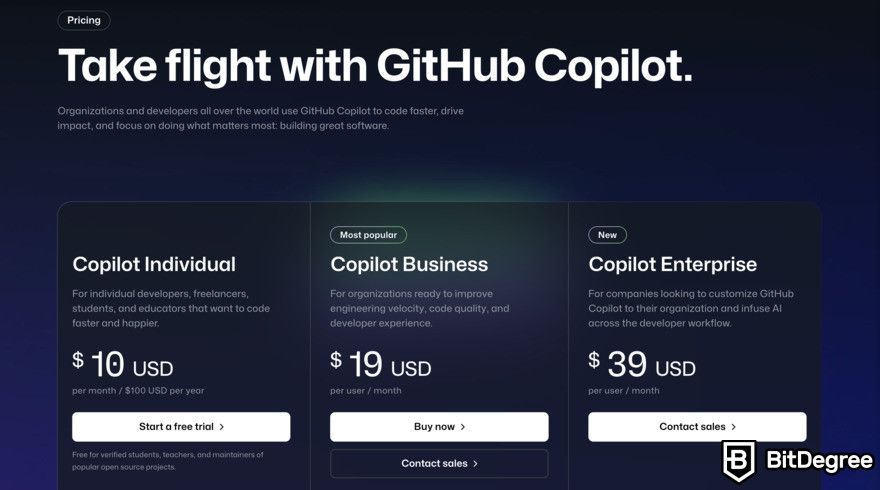
Step 2: Install Visual Studio Code:
Download and install VS Code from the official site to begin learning how to use GitHub Copilot effectively. This IDE is compatible with Copilot and offers a rich feature set for developers.
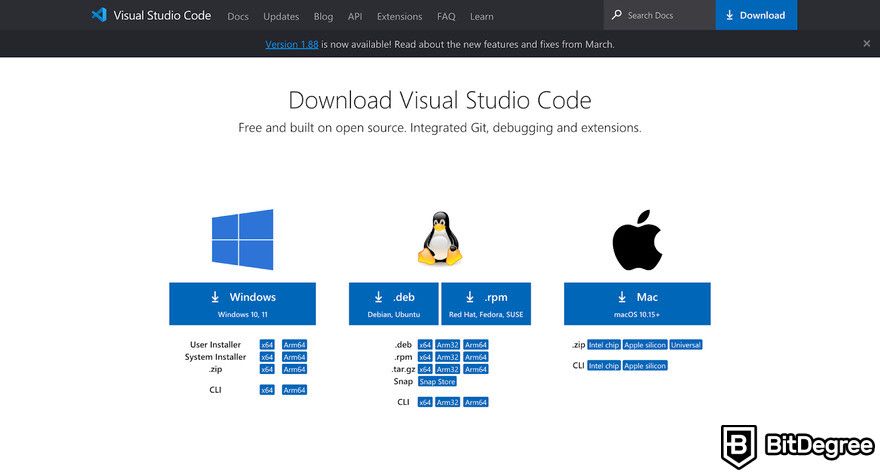
Step 3: Install the GitHub Copilot extension:
Open VS Code and go to the extensions view by clicking the sidebar's square icon or pressing Ctrl (Cmd)+Shift+X.
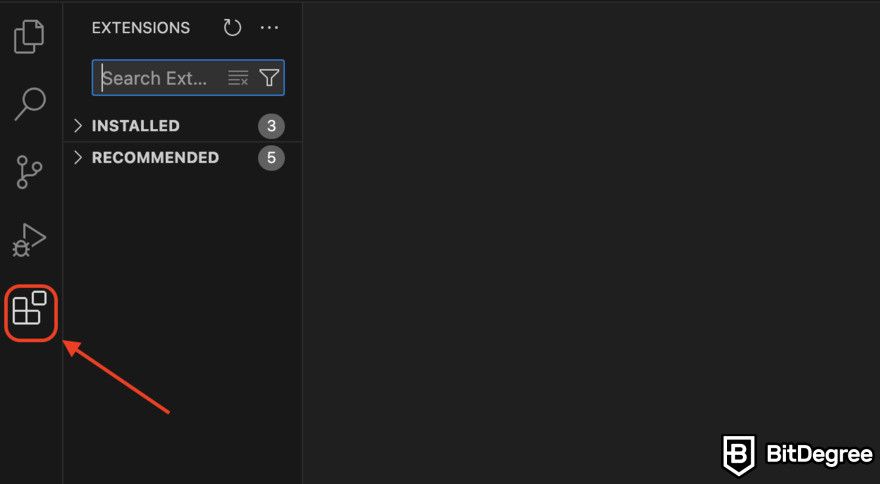
In the search bar, type "GitHub Copilot".
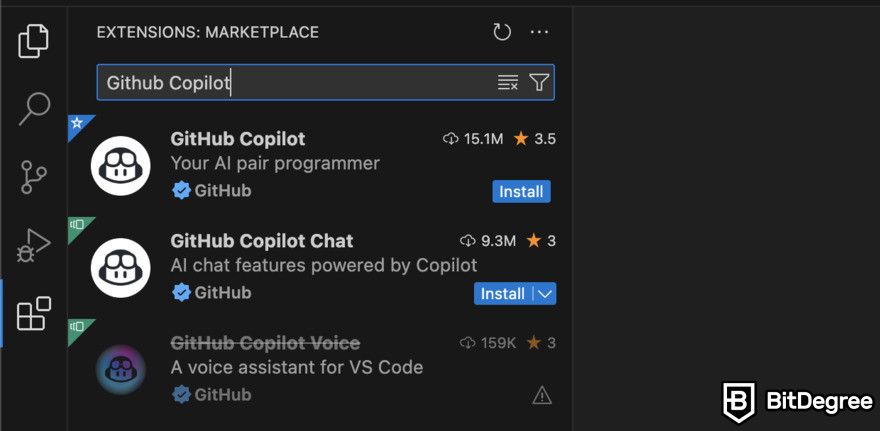
Find the GitHub Copilot extension in the search results and click "Install".
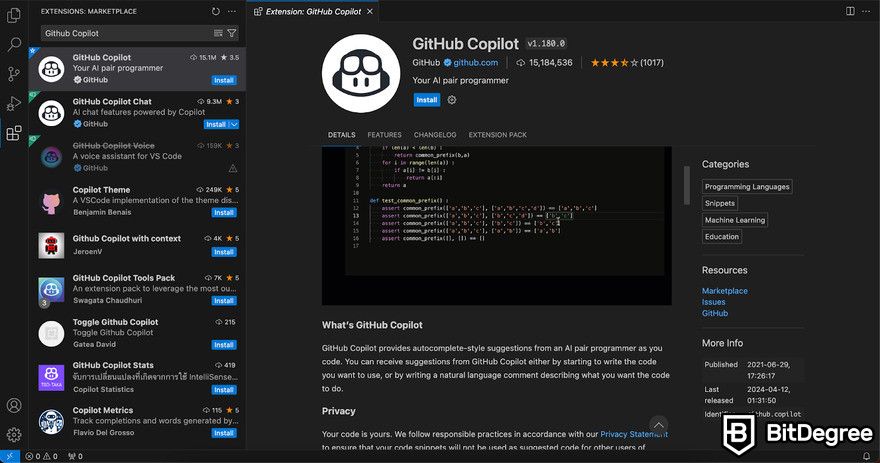
Step 4: Activate GitHub Copilot:
Open a Python, HTML, or any other supported programming language file in Visual Studio Code to start coding.
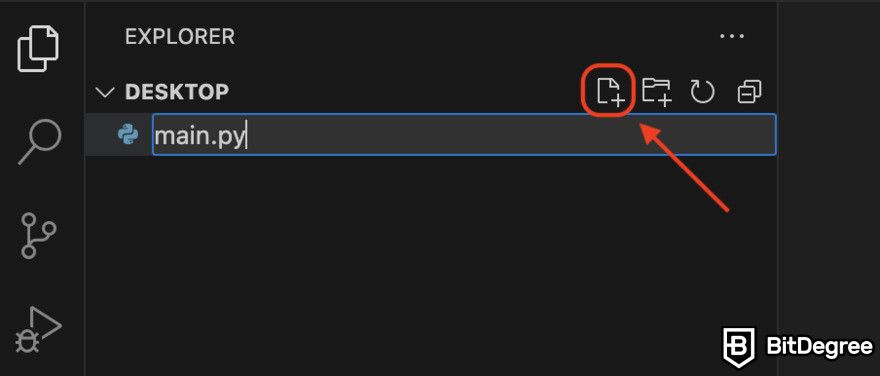
GitHub Copilot will automatically start showing suggestions in a ghost text format (gray text). It will interpret your text and provide code snippet suggestions.
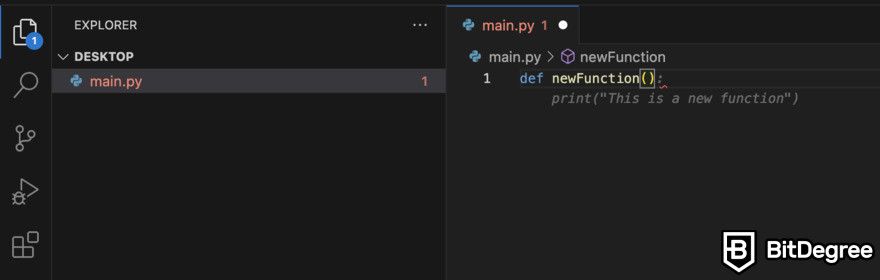
Step 5: Customize GitHub Copilot:
Go to the settings menu in Visual Studio Code by clicking on the gear icon in the lower left corner and selecting "Settings".
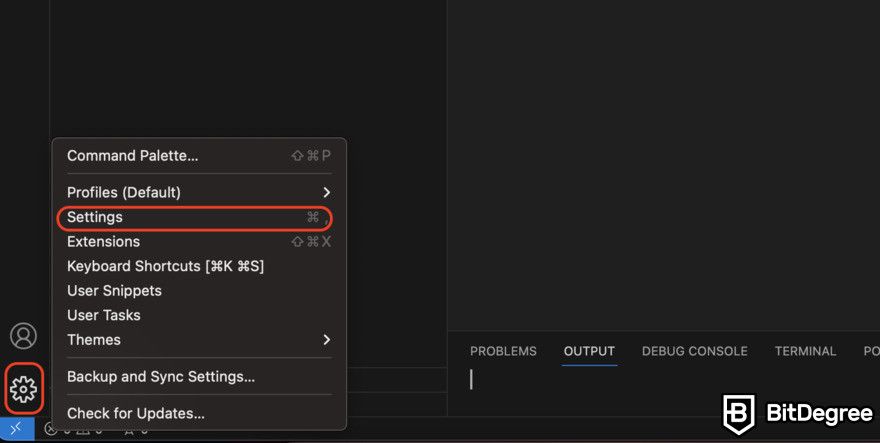
Use the search bar at the top of the Settings panel to look for "Copilot".
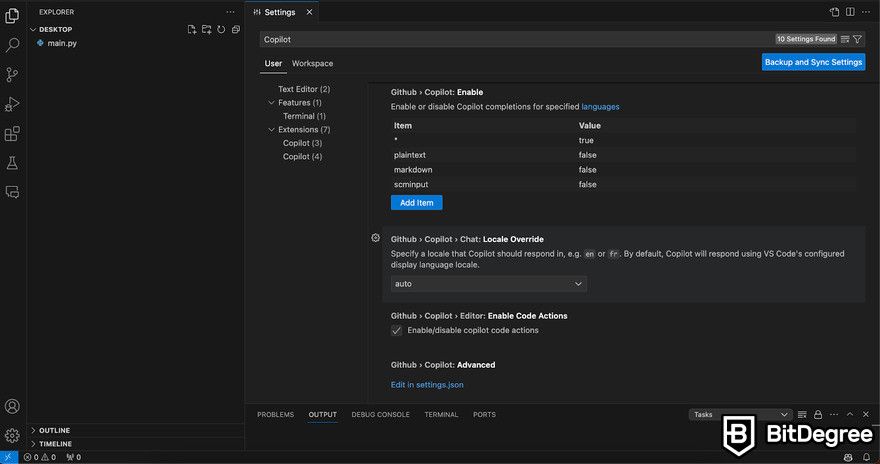
Adjust the settings to control when and how you receive suggestions from GitHub Copilot, such as turning off automatic suggestions and instead using a shortcut key to request them.
By following these steps, you'll have GitHub Copilot set up and ready to assist you in your coding projects within VS Code. Suggestions will become better over time, showing how does GitHub Copilot works to adapt to your preferences and boost coding efficiency.
Creating Your First Python Project with Copilot
VS Code is a perfect place to start. After installing it, add the Python extension from the marketplace.
Next, set up a new Python project. Open VS Code and create a new folder for your project. Then, create a new Python file; let’s call it "main.py" or anything you like.
Writing Your First Script
Open "main.py". Start by typing "print("Hello, " and watch how Copilot suggests completing this line. If it suggests "print("Hello, World!")", accept this (press TAB) to write your first line of Python code using Copilot.
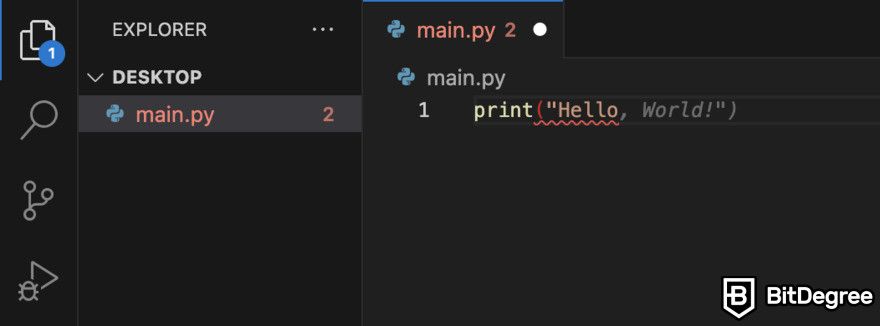
Now, let’s expand your script. Say you want to calculate the sum of two numbers. Start typing "sum =". Copilot might suggest complete lines of code, such as "sum = num1 + num2". You can accept this suggestion and define "num1" and "num2" before this line with default values, or modify the suggestion to fit your needs.
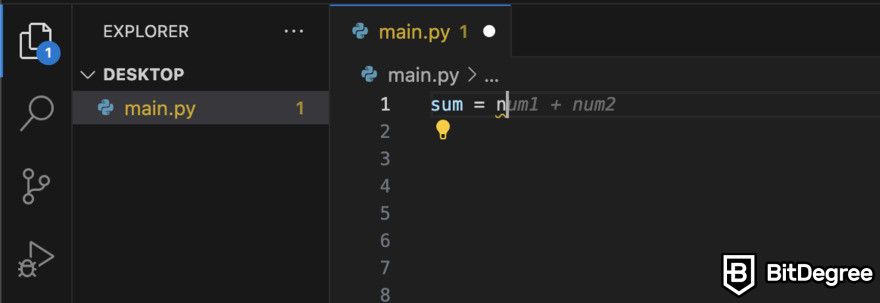
Building a Small Application
With the basics down, let's build something slightly more complex: a simple calculator that adds, subtracts, multiplies, and divides. Here’s how Copilot can help:
Step 1: Start by defining a function for addition. Type "def add( ", and see if Copilot suggests parameters like "(num1, num2): ". Accept the suggestion and let Copilot complete the function, which should look like "return num1 + num2".
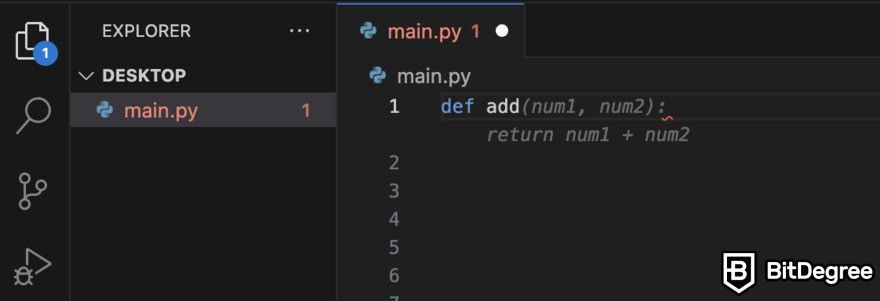
Step 2: Repeat the above steps for subtraction, multiplication, and division. The copilot should help by suggesting similar structures for each function.
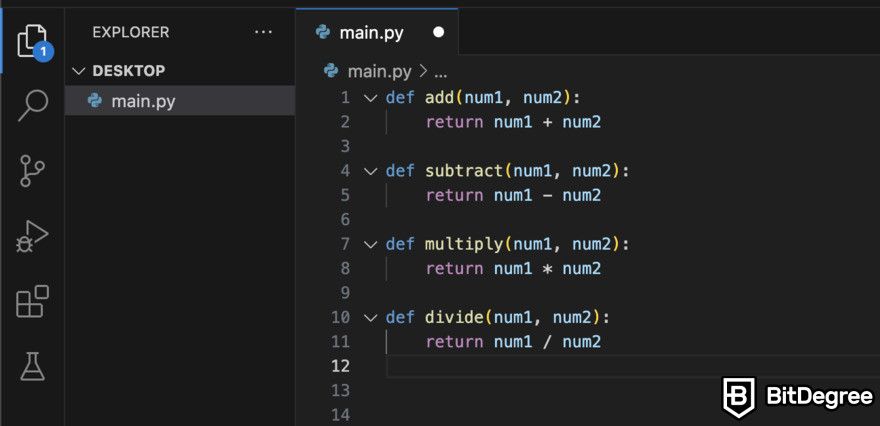
Step 3: Add a way for users to input their choice of operation and numbers. Begin typing "operation =" and let Copilot suggest ways to ask the user for which arithmetic operation they would like to choose. It could suggest something like "operation = input("Enter operation (add, subtract, multiply, divide):")":
Then, to enable the user to input two numbers, start by typing "num1 =". Most likely, it will suggest a solution like this:
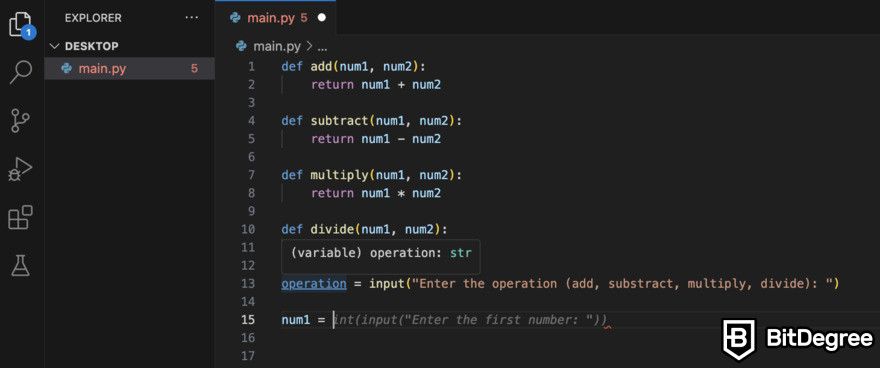
Step 4: Write code to call the appropriate function based on the user's choice. Start typing "if operation == "add": ", and Copilot might suggest calling the add() function with user-provided numbers.
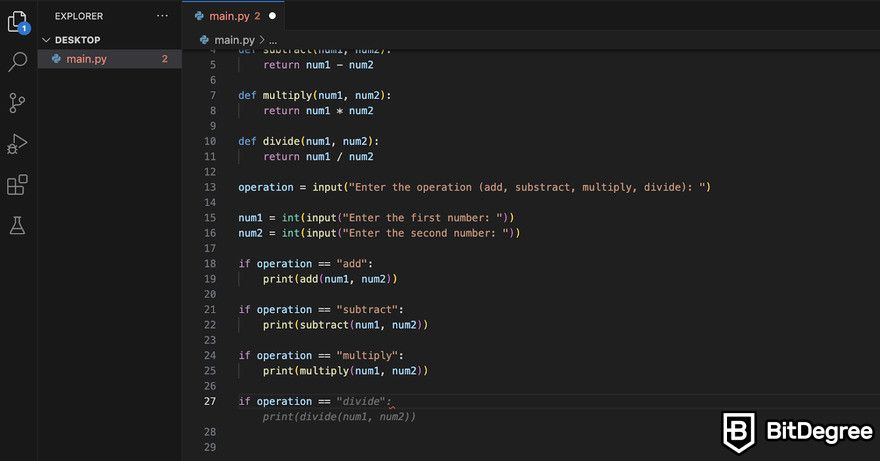
Step 5: The last step is running the application you just created. Click on the "run" button in the top right corner and see the magic happen:
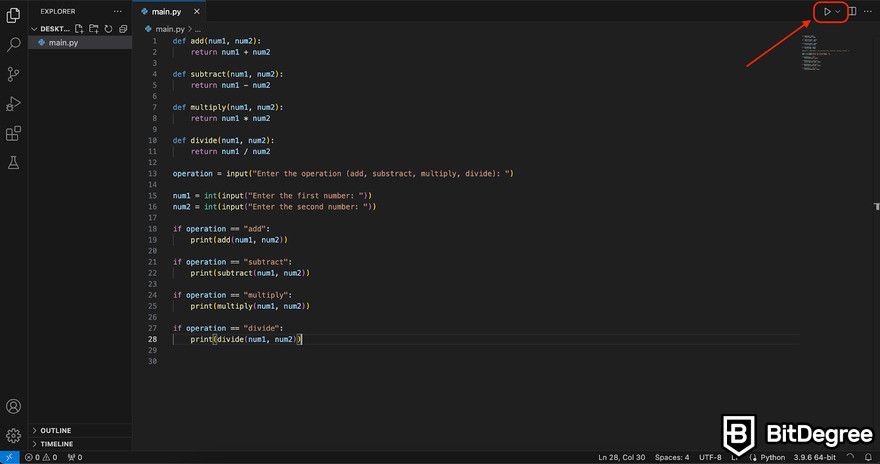
Output:

By following these steps, you've begun learning Python and experienced the perks of an AI coding assistant. Come back to my GitHub Copilot tutorial as you try out different projects and see how Copilot adapts and helps you. Keep experimenting with the tool; it’s a fantastic way to discover what else you can learn and create!
How to Use GitHub Copilot for Effective Coding
Recent research has shown that developers using GitHub Copilot complete tasks significantly faster. In the "The Impact of AI on Developer Productivity" study, developers using Copilot completed coding tasks 55% faster[1] than those who didn't.
Using GitHub Copilot effectively means going beyond just accepting its first suggestion. To get the most out of it, treat Copilot as a flexible tool that can adapt to your coding style and preferences. Here are some tips from various sources on how to make the best use of GitHub Copilot:
- Craft effective prompts: Learning how to use GitHub Copilot prompts well can greatly improve the quality of its suggestions. Describe your coding goals with as much detail as possible, just like you would to a human. This helps Copilot generate more accurate and useful code snippets. For example, providing a detailed comment about building a markdown editor in Next.js can prompt Copilot to generate a basic but functional editor quickly.
- Refine prompts for better suggestions: If Copilot's initial suggestions aren't quite right, refining your prompts can help. Add more details to your requests or provide examples to guide its output. Experiment with different prompts to find the best way to communicate your coding tasks. This practice can help you get more accurate and useful suggestions from Copilot.
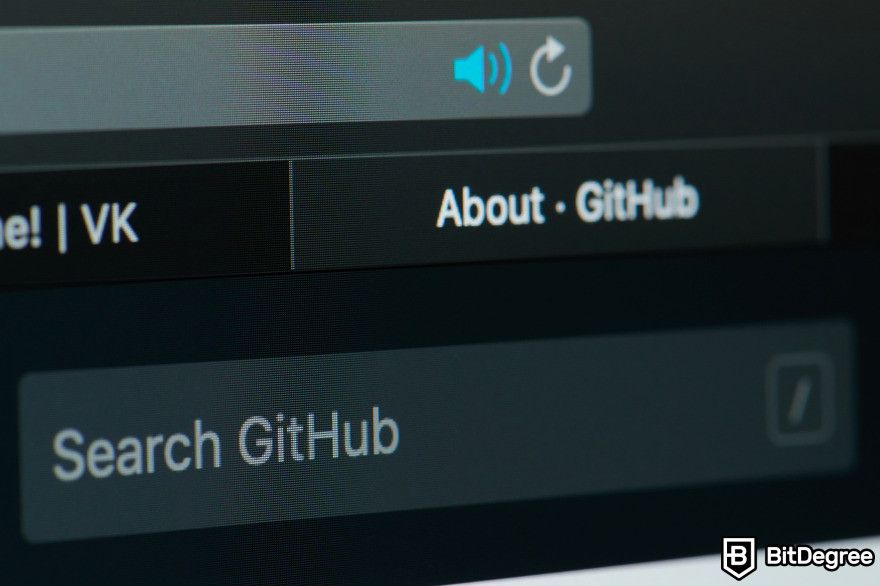
- Leverage Copilot's features: GitHub Copilot offers features beyond basic code suggestions. For example, the tool can generate documentation, optimize code, and even help debug issues through its chat interface. Using slash commands like "/fix", "/doc", and "/optimize" can facilitate common development tasks, simplifying your workflow and enhancing productivity.
- Interact with Copilot suggestions: Accepting, modifying, or rejecting suggestions is a critical part of using GitHub Copilot effectively. You can accept suggestions partially or in full, and even explore multiple suggestions for a single piece of code. This helps you to shift Copilot's output to your specific needs, ensuring the final code aligns with your project's requirements.
- Be consistent: Keep your coding style consistent to improve Copilot's suggestions. The tool excels at following patterns. Stick to the same naming conventions, error handling, and logging. This leads to more accurate and useful suggestions.
Moreover, Copilot can serve as a quick reference for API discovery, suggesting usage patterns and parameters you might not be familiar with.
By incorporating these strategies into your development process, you can use GitHub Copilot to boost your coding efficiency and improve the quality of your code. Remember, Copilot is meant to complement your coding skills, providing suggestions that you can adapt and refine to tackle your project's unique challenges.
How to Use GitHub Copilot in a Team Setting
GitHub Copilot isn't just for individual developers; it can also significantly enhance teamwork. First, ensure all team members have Copilot installed in their IDEs. This maintains consistency in coding standards and ensures the AI provides uniform suggestions across all workstations.
When team members work on the same project files, Copilot can suggest code that considers the collective input from the team. This can lead to more cohesive and optimized code as it learns from different team members' varied styles and expertise.
Teams could hold regular sessions to share insights and effective coding practices suggested by Copilot. This can include sharing particularly useful snippets or ways in which Copilot has helped solve complex coding issues. Such sessions can amplify the tool’s utility and encourage learning.

Use version control systems like Git to manage changes in your project effectively. Copilot integrates well with these systems, providing relevant suggestions based on the latest code in your repository.
While Copilot offers valuable suggestions, team members must review them critically. This helps prevent errors and ensures the suggestions match the project's design and coding standards. To maintain a consistent coding style across your team, leverage Copilot’s ability to adapt to your coding habits and use high-quality, well-documented code. This will train the AI to offer better suggestions over time.
For teams with rotating members, like in shift work or staggered project phases, Copilot can be a great tool for quick onboarding. The AI’s understanding of the project helps new members get up to speed by suggesting code based on established patterns and practices.
Encourage team members to learn how to use GitHub Copilot as an aid, not a crutch. Promote an environment where team members learn from the AI’s suggestions while applying their critical thinking skills.
Alternative Uses for GitHub Copilot
Using GitHub Copilot goes beyond just typing out code faster. It's like having a coding buddy who's there to help you learn, fix bugs, and even speak multiple languages. Let’s discuss a few different options on how to use GitHub Copilot for more than just code suggestions.
Learning and Experimentation
The "How Readable is Model-generated Code?" study suggests that the complexity and readability of the code generated by GitHub Copilot are comparable to those written by human programmers[2]. This was assessed using both static code analysis and human annotators.
Imagine you're curious about a new programming language or a library you've never used before. Copilot is already familiar with it. It doesn't just provide the syntax; it demonstrates how that syntax is applied in real projects.

Say you're playing with Python's pandas library for the first time. GitHub Copilot can suggest how to import the library correctly, demonstrate how to create and manipulate DataFrames, and even show you how to visualize data using libraries like matplotlib or seaborn. This helps flatten the learning curve, making complex libraries more accessible.
GitHub Copilot doesn't just stop at offering snippets. It can provide entire blocks of functional code, which is particularly useful when you're trying to understand how different components of a library interact in real applications. For example, if you're working on a machine learning project, Copilot can help with the steps of data preprocessing, model fitting, and result evaluation using libraries like scikit-learn.
Code Review and Debugging
Now, let's talk about how to use GitHub Copilot to clean up code. We've all been there, staring at our screens, trying to figure out why something isn't working. Or maybe you're reviewing someone else's code and something just doesn't sit right.
Copilot can suggest different ways to refactor that code. It's like having an extra set of eyes that spots issues and tosses in suggestions on how to make things smoother, cleaner, or more efficient.
Here's how it can transform the code review and debugging process:
- Spotting errors: Copilot analyzes the context of your code and can identify discrepancies or errors that might not be immediately obvious. This feature is particularly useful in large projects where manual reviews can be tedious and time-consuming.
- Suggesting improvements: Not only does Copilot detect issues, but it also offers suggestions for improving your code. These suggestions could relate to optimizing logic, implementing more efficient algorithms, or simply adhering to best coding practices.

- Helpful examples: While debugging, Copilot provides examples of similar code patterns from a database, which can be educational. It helps you understand various coding approaches and solutions that you might not have considered.
- Collaborative coding: If you're reviewing someone else's code, Copilot can suggest modifications and improvements. This helps maintain a consistent code style across a team and improves overall code quality.
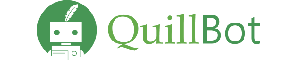
- Free to use
- Add-ons for Microsoft Word and Chrome
- Wide selection of tools
- Extensions for Chrome and Edge browsers
- Some tools are free
- Easy to use

- Supports over 120 voices in 20 languages
- Live customer support
- Voice cloning feature
- Voice cloning
- Emphasis and pauses
- Background music
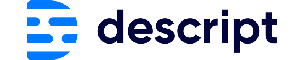
- Easy to use
- AI-powered tools
- Cross-platform integration
- Multitrack editing
- AI-powered editing
- Accurate transcription
Cross-Language Development
And then there's the polyglot programmer's dream. Working across different programming languages can be tough; however, you can easily learn how to use GitHub Copilot for this task. This feature is particularly helpful if you need to manage multiple languages within the same project.
Whether you're refining Python functions or crafting complex JavaScript objects, Copilot provides the right suggestions to keep you moving forward without missing a beat.
It smoothly transitions with you, offering up code snippets in the language you're working in. It's almost like having a translator by your side, ready to help you express your ideas in any programming language you need to work with.
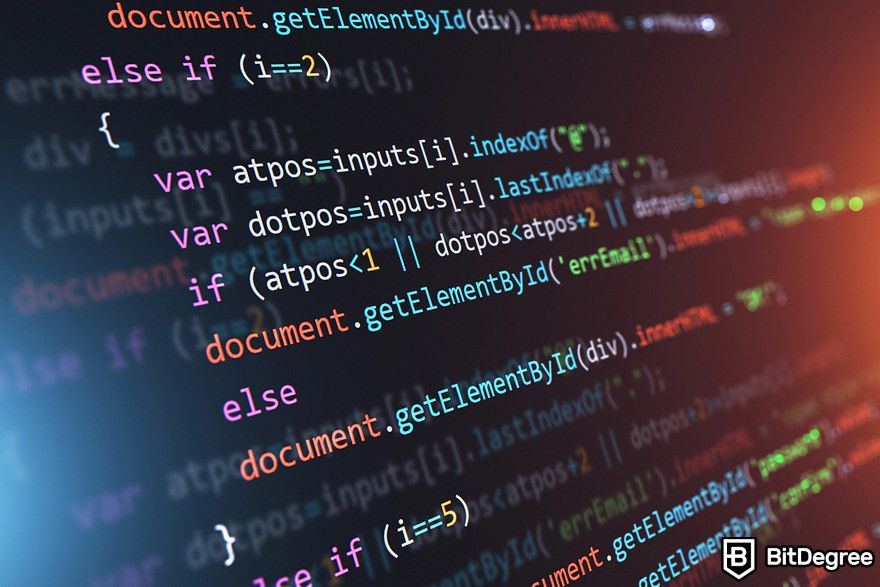
If you're into software development or keen on mastering coding techniques, GitHub Copilot could be a transformative tool for you. To master it, try GitHub Copilot - The Complete Guide from Udemy. This course will prepare you to become an advanced developer.
So, while GitHub Copilot shines at speeding up coding and offering suggestions, it's these alternative uses of learning new skills, debugging, and juggling multiple languages that make it an incredibly versatile tool in a developer's toolkit. It's not just about writing code; it's about writing better code and growing as a programmer.
GitHub Copilot Comparison with Competitors
Choosing the right AI coding assistant is crucial for enhancing development workflows and maintaining data security. This chapter compares GitHub Copilot with several leading competitors, each offering unique features and pricing models.
Whether you prioritize privacy, cost, or specific functionalities, understanding these differences can help you select the best tool for your coding needs. Let's look into how GitHub Copilot stacks up against alternatives like Tabnine, CodeWhisperer, Codex by OpenAI, and GPT-Code-Clippy.
- Tabnine: Unlike GitHub Copilot, Tabnine emphasizes code privacy, your code won't be stored or shared externally. It allows developers to train their own AI models on their codebases, providing code completions that reflect the developer's requirements. Tabnine offers options to run locally, on the cloud, or self-hosted servers for those with specific security needs. Pricing starts with a free version with basic features. Their pro subscription starts at $12 per month per user. There's also an enterprise version, for individual quotes.
- CodeWhisperer by Amazon: CodeWhisperer is trained on a combination of open-source and internal Amazon code repositories, offering code suggestions across various programming languages and IDEs. Currently available in preview, it promises integration capabilities with any IDE that supports AWS tools. As of now, CodeWhisperer is available for free. Pricing details for the future versions are not specified yet.

- Codex by OpenAI: Similar to GitHub Copilot, Codex offers AI-powered code completions but is designed for more generalized tasks beyond just coding, such as content creation and data analysis. OpenAI's Codex is typically bundled with Copilot's subscription. There's no separate pricing for Codex outside of its implementation in tools like Copilot.
- GPT-Code-Clippy (GPT-CC): This tool is an open-source alternative that operates similarly to GitHub Copilot but is available for free, appealing to those who prefer community-driven projects.
When considering an AI coding assistant, you should evaluate the specific needs regarding code privacy, the flexibility of deployment, and cost. GitHub Copilot provides powerful features and integration with GitHub’s repositories, making it a strong choice for many.
However, alternatives like Tabnine and CodeWhisperer offer distinct advantages in privacy, customization, and cost, which may be more aligned with certain users' needs.
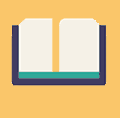
Did you know?
Have you ever wondered which online learning platforms are the best for your career?
Conclusions
How good is GitHub Copilot overall? By partnering with OpenAI, GitHub has created a powerful tool that offers real-time code suggestions from a pool of resources. This AI assistant does more than just speed up coding; it also serves as a learning tool. It helps both new and experienced developers by introducing them to newer, faster ways to solve problems.
However, it's not without its challenges. Reliance on Copilot might lead some developers to neglect their coding skills. Additionally, since Copilot operates online, there are legitimate concerns about privacy and data security. Users should be vigilant and review the AI's code suggestions for potential security issues.
Despite these concerns, the benefits of using GitHub Copilot are hard to ignore. It makes programming more accessible, helps beginners start coding, and boosts the productivity of inexperienced teams. This tool is more than just a helpful assistant; it's shaping the future of how developers will write code.
Embrace the pace of technological evolution. Keep learning, adapting, and advancing your skills with AI through resources from GitHub and educational platforms such as Udemy and Coursera. Equip yourself with the best AI tools - Quillbot, and Pictory, to thrive in an AI-enhanced world and take your coding capabilities to new heights.
The content published on this website is not aimed to give any kind of financial, investment, trading, or any other form of advice. BitDegree.org does not endorse or suggest you to buy or use any kind of AI tool. Before making financial investment decisions, do consult your financial advisor.
Scientific References
1. S. Peng, E. Kalliamvakou, P. Cihon, etc.: "The Impact of AI on Developer Productivity: Evidence from GitHub Copilot";
2. N. Al Madi: "How Readable is Model-Generated Code? Examining Readability and Visual Inspection of GitHub Copilot".