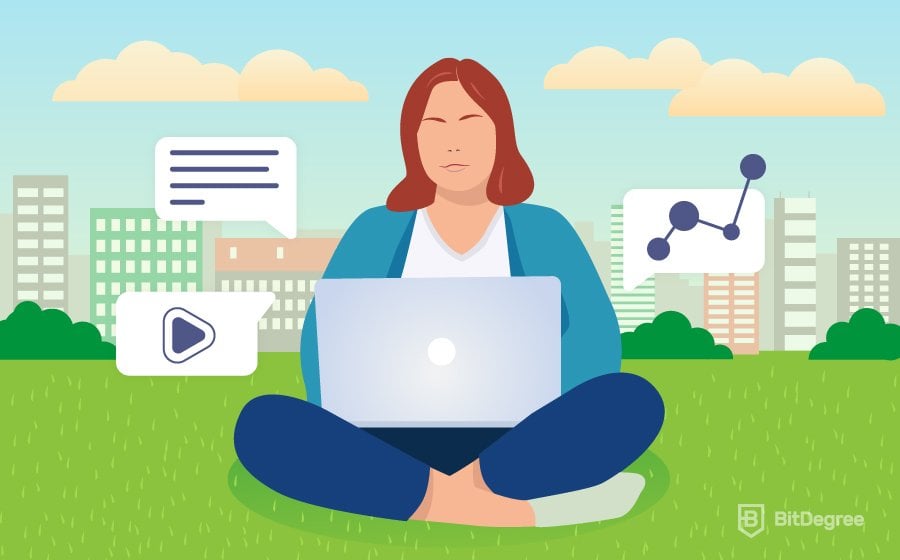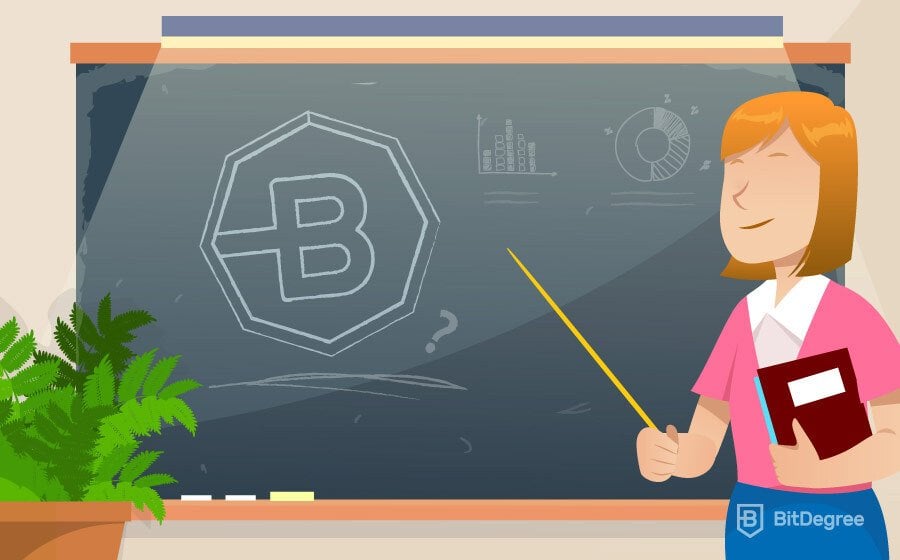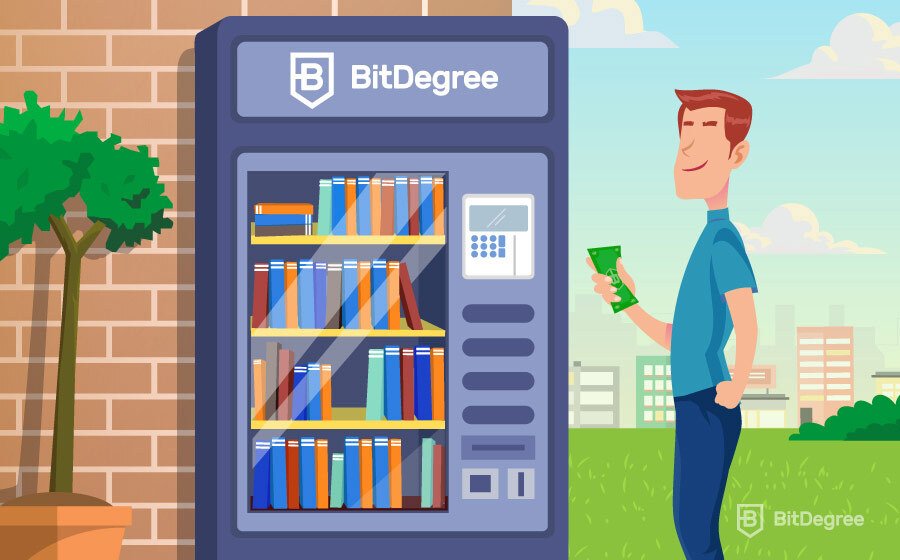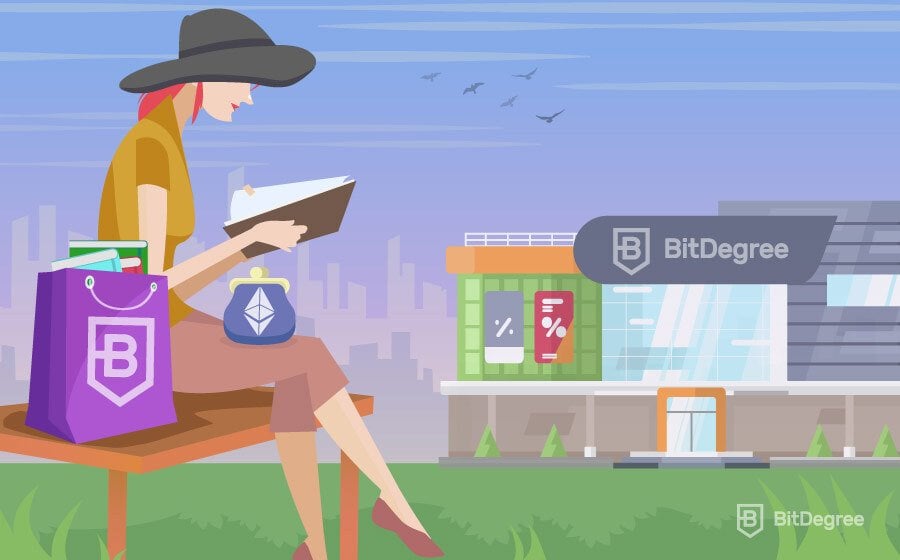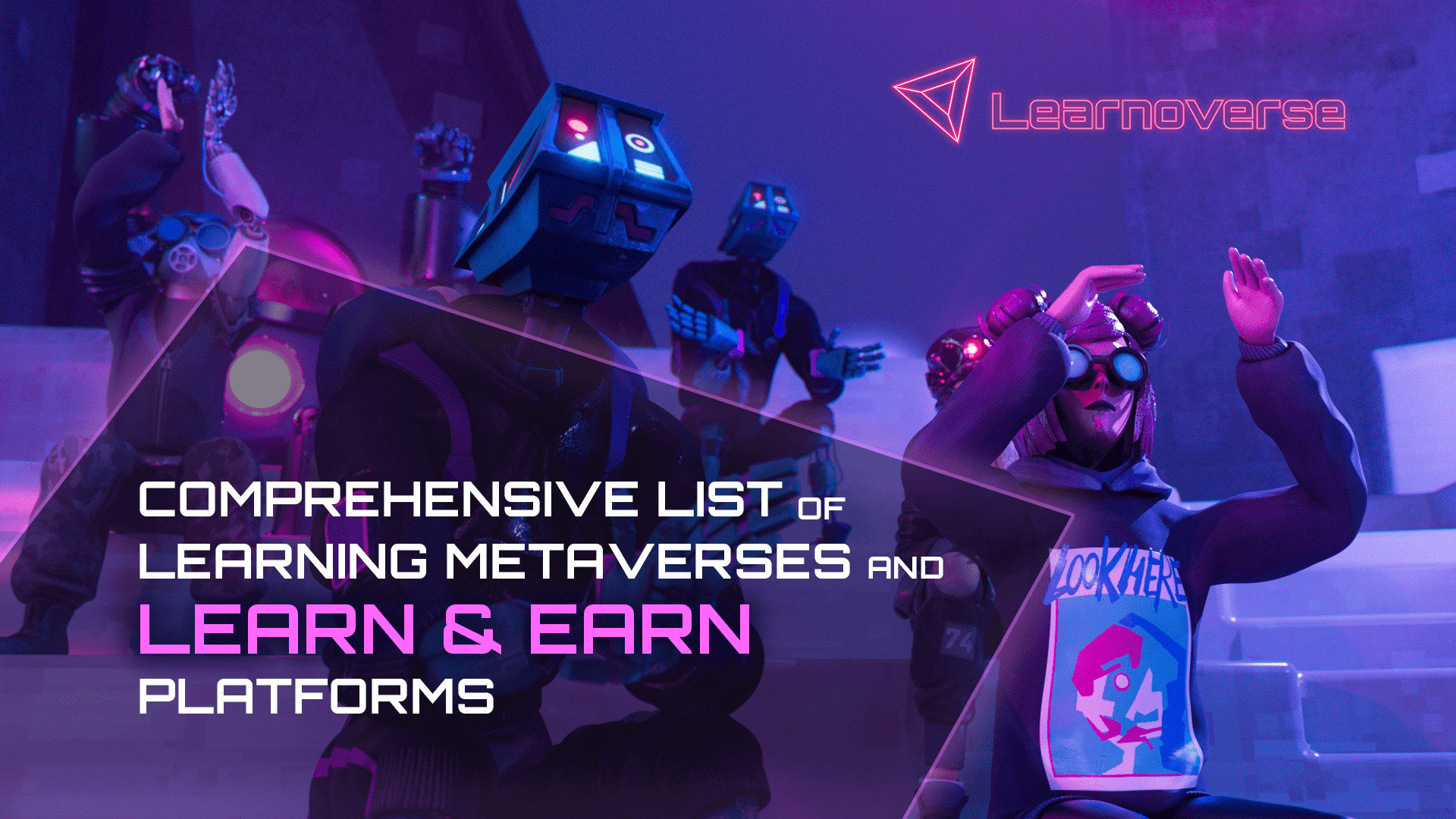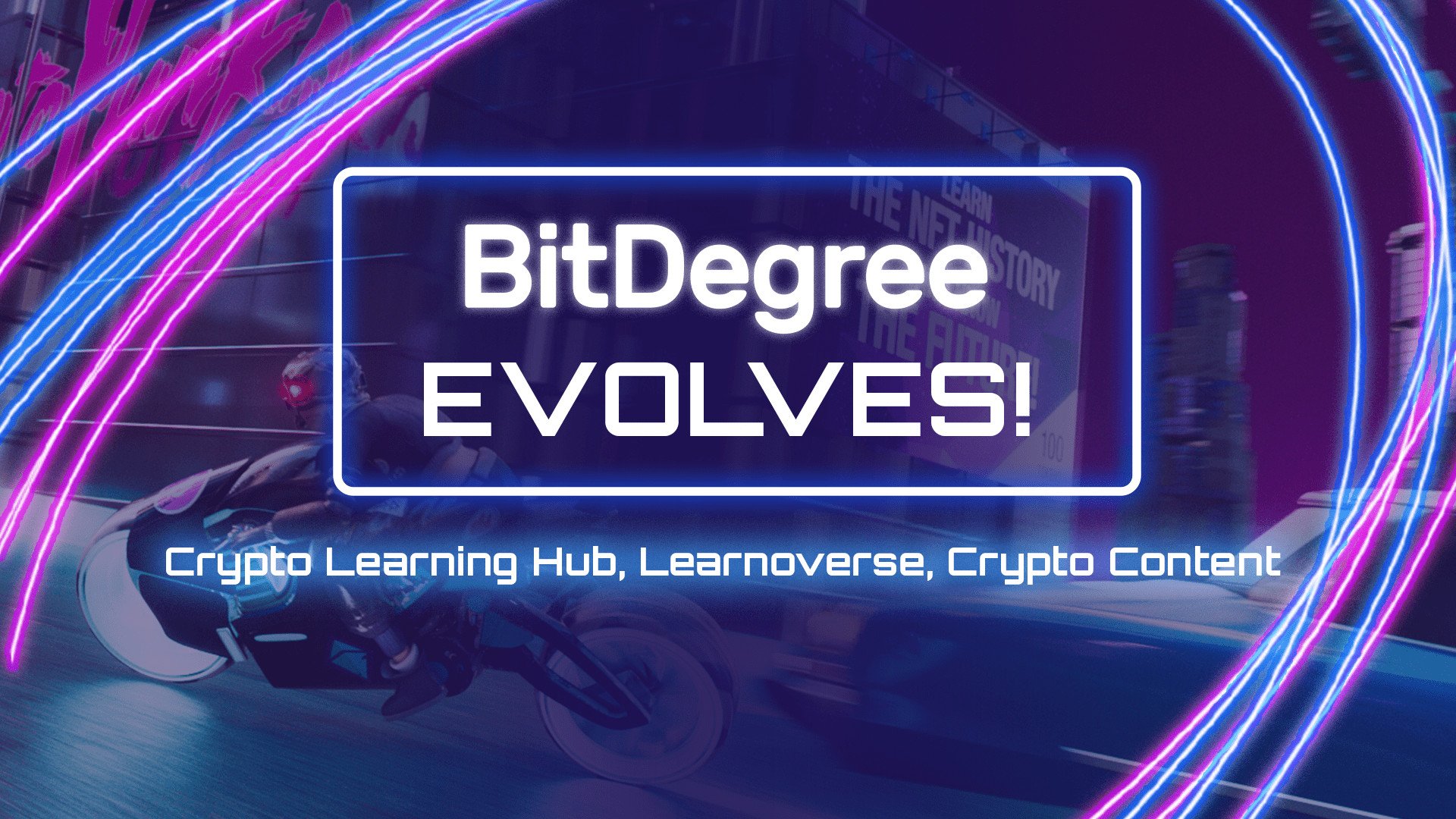Text or video?
Before you learn how to create an online course, you need to choose whether you prefer making text or video lectures. Both of these mediums have their pros and cons – you just need to choose your preference.
Some online teaching newbies find text courses attractive for the simple reason that they are generally cheaper, quicker, and easier to make. There is no need to worry about using various recording hardware and software, ensuring high video and audio quality, and so on. Additionally, it’s a saving grace for those who can’t wrap their head around how to create an online course if they feel anxious in front of the camera, worry about their accent or pronunciation. Text courses might also be a better option when there is a chance your audience will not have the best Internet connection, as text files are much smaller and hence load quicker than videos.
However, there are also a few downsides to only using text. Due to much lower production costs, you cannot sell a text course for as high a price as you could ask for a video course. Think of it this way: a text course is not much different from an e-book, and those are rarely expensive. In addition to that, a lot of users prefer video courses simply because they feel much more personal. Seeing you talking to them directly is usually a much more engaging experience: a student can both see and hear you, understand your body language, and generally find you more trustworthy than someone who hides behind the written text. Therefore, if you’re curious about how to create an online course that can catch the attention of students and keep it for a long time, text might not be the best format for you.
Choosing between text and video also depends on the subject: visuals can be crucial for some and utterly irrelevant for others. For example, a coding teacher will probably do their job best and maximize the retention of information by sharing their screen, guiding your every step, and commenting on each code line. Someone who teaches commercial writing or time management, on the other hand, can do perfectly well without illustrations and visuals. In most cases, the more practical and specific the skills you’re teaching are, the more beneficial the video format is for online course creation.
Creating online courses: a step-by-step guide
If you made a choice to stick with text, you probably don’t really need any instructions on how to create an online course. Use any text editor you prefer, structure the information well, and consider including some slides, graphs, or illustrations to make the material more diverse and less monotonous for your students. Just choose the Article type for each lecture in BitDegree Studio and type away.
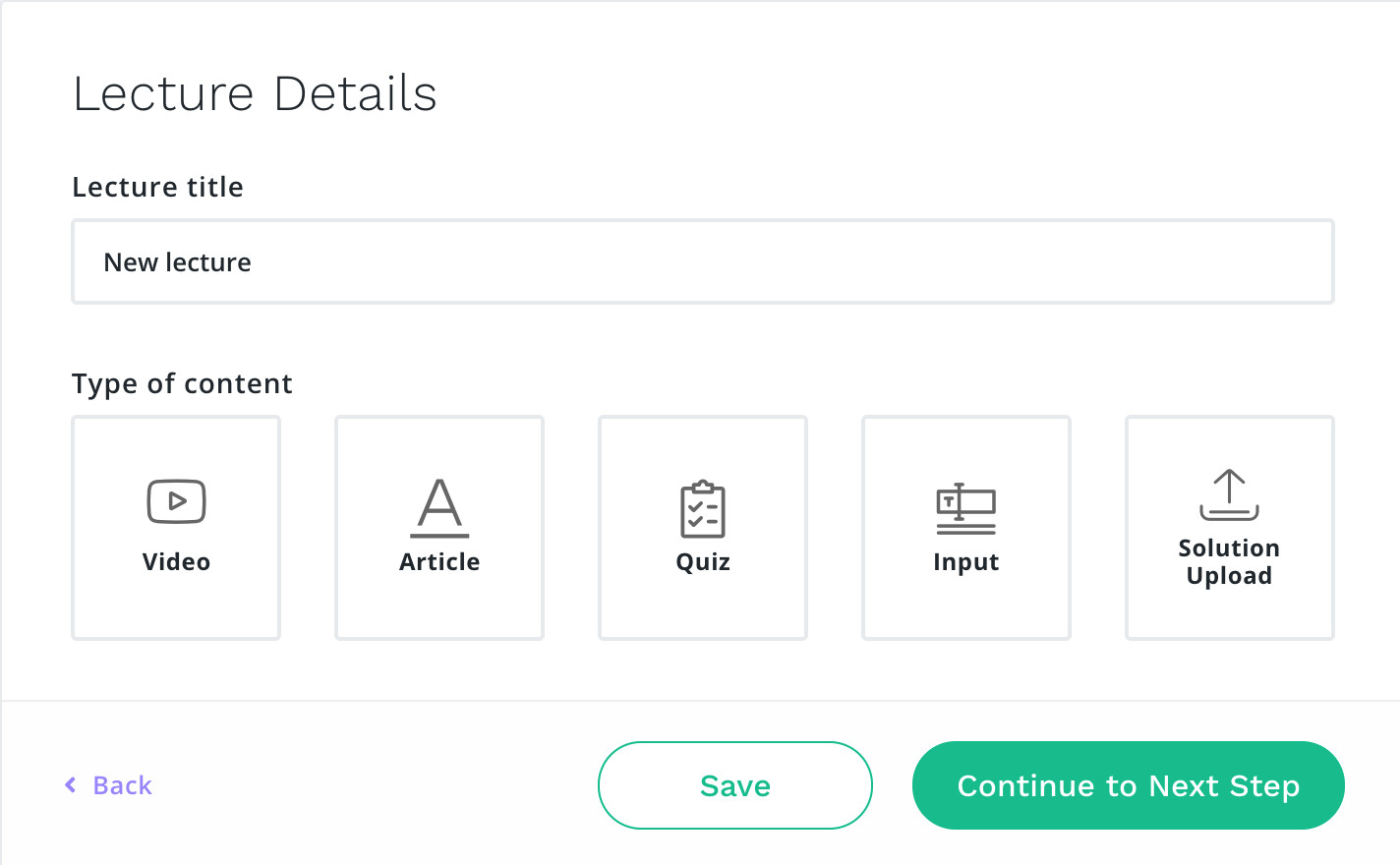
Now, if you decide video is the way to go, you will need to think of a lot more details. Before you start, view some courses or instructional videos on YouTube and really pay attention to the technical stuff. A nice trick is to choose the ones that talk about something you are completely uninterested in: this way, you don’t get distracted by the information and can really evaluate the format, lighting, sound quality, etc. Take attention to every detail: studying how to create an online course is quite a learning experience on its own!
Choosing the right format
We have already mentioned that visuals can be of varying significance, based on the topic you’re discussing. Because of this, there are multiple formats you can choose for your video. Getting to know them in-depth before you start filming will help you present the material in a way that helps the students understand it to the maximum and guarantee their engagement. Remember – you don’t have to just choose one and stick to it: diversifying your content can be a great way to keep your students on their toes and present different types of information.
A talking head video
As you review the courses other instructors are offering online, you will probably notice one of the most popular choices is what we call a talking head. In such a video, you will simply see an expert who talks about the subject they know well. With an articulate and relatable presenter, such a video can be very easy to follow, as well as informative.
While it may not be the most exciting option, it is comparatively quick and simple to DIY, and therefore a choice most beginners automatically navigate to when thinking how to create an online course. If you do so as well, remember that because a talking head video is so simple, each element should be flawless. First of all, choose the background wisely to avoid distractions: a whiteboard is usually a safe choice, but you can work in any clean and tidy professional environment. Avoid green screen effects – not only will they distract your students, but they also require some technical skills to apply properly.
Pay attention to the right lighting: there is nothing worse than sharp shadows that cover half of the presenter’s face. This goes mostly for overhead lighting and bright sunlight (yes, despite what you might believe, natural lighting is not always the best). Lighting from below is also a huge no-no: we all know that look of a camper telling scary stories with a flashlight under their chin. Here are a few more tips you will find helpful as you learn how to create an online course:
- Try a three-point lighting setup that consists of a key light, a fill light, and a backlight. The first one (the brightest) is placed 15–45 degrees to one side of the camera, with the second one on the other side. The backlight is used to light the object from the back and provide the definition. If you’re filming in front of a whiteboard or a wall, use the key light and a fill light only.
- When using multiple light sources, make sure they’re as close in color temperature as possible. Combining the light of an incandescent bulb with that of a daylight lamp will give you catastrophic results.
- Very harsh lighting can make you squint, sweat, and overall not be your best self. To achieve the best results, use softer light. More often than not, this means picking a larger light source, choosing LED and fluorescent lights.
- If you wear glasses, avoid glare. Naturally, special anti-glare lenses would be the best option, but if you don’t have ones, you probably won’t buy ones just for the filming. Try raising the lights a little or spreading them further apart, so they don’t face the glasses directly.
A slideshow
Another simple option for beginners to consider when planning how to create an online course is using slides. It might be a great alternative to a talking head video if you prefer to stay out of the screen, or if you believe seeing the text written down would help the user. This is most often the case when you’re using some specific terminology, exact numbers such as statistics, or simply want to drive the point home. You don’t need some specialized course development software, either: Google Slides, MS PowerPoint (for Windows), and Keynote (for Mac) are basic programs, commonly used personally and professionally. Here are a few simple recommendations to help you create sleek and useful slides:
- Strive for readability: use bulleted lists and short sentences, as opposed to whole paragraphs of text. Choose a clear font that will not distract from the information (e.g., Arial, Helvetica, or Verdana).
- There’s no need to overdo it with design, but make sure you don’t choose clashing colors. If you think you don’t have an eye for it, use a color picker tool that can offer you complementary color sets. It’s usually best to stick with three colors: a light and a dark one to create a nice contrast and a third one to draw attention to the most important points.
- If you already have a personal brand, but you’re unsure about how to create an online course, make it easier for yourself and choose consistency. Pick the fonts and colors you usually use – they will help your students recognize you at a glance!
- Add illustrations to improve the dynamic and help your students keep their focus. Graphs and charts can be great for some topics, but don’t hesitate to use photographs as well – there are a lot of free stock image websites (e.g., Unsplash or Pixabay) where you will find something for every topic.
Of course, a slideshow on its own is barely a lecture. You need to add commentary to deliver the information, and there are two options for that – a voiceover or adding a small talking head in the corner of the screen. Professional screen-recording software will allow you to do both – given you have a microphone and/or a webcam. You will be able to record your screen, as you control the pace of the slideshow and provide relevant explanations. Some of the most popular choices for such software are:
- Screencast-O-Matic (for Windows, Mac, iOS, Android, and Chromebook)
- Open Broadcasting Software (OBS) (for Windows, Mac, and Linux)
- QuickTime (for Windows or Mac)
- Camtasia (for Windows or Mac)
- ScreenFlow (for Mac)
- CamStudio (for Windows)
Screen sharing
Slides are not the only option you might use screen recording for: it can also be a great way to demonstrate using various software and explaining practical exercises. Think of a teacher in an offline classroom, showing the students how to solve a mathematical problem on the whiteboard: by walking them through every step, they can truly clear up the process. When thinking about how to create an online course on teaching digital skills, you should really consider using a screen share for a similar effect.
If you teach coding, you will probably start by presenting the main concepts and principles. However, it’s a highly practical skill, and there’s no better way to explain it than by example. Open your editor, write actual code, and comment on every line or block. Similarly, when your course involves using specific software (e.g., graphic design or game development), you can easily show the students around the user interface, demonstrate how to pick and use the tools, and perform all the other steps required to reach the intended result.
To create a screen sharing video, you will go through the same process as if you were sharing your slides: you can use all the previously mentioned screen-recording software, add voiceover or embed a talking head video in the corner of the screen. Make sure you don’t leave anything you don’t want to show your students on your screen when you’re filming, such as irrelevant tabs or personal content.
The perfect length for a video
Before you dive into online course creation, you should think about the structure it will have. One of the crucial factors to consider is the right length for your videos. To do this correctly, you should consider your target audience and the topic you wish to explain.
As you look for advice online, you might find people saying videos under 2 minutes endure maximum engagement. It’s true people do not have long attention spans these days, and the distractions are taking their toll – however, this number is completely irrelevant for online learning:
- Despite being very informative, a video that’s too long will not manage to hold the users’ attention till the very last minute. This can seriously harm their learning retention.
- A too-short video, on the other hand, will guarantee maximum engagement, but you will not be able to explain the topic well. Hence, the users will not be able to reach their learning objectives.
Therefore, you need to find the golden ratio. According to the research performed by Wistia in 2016, the ideal length for a comprehensive video is 6–12 minutes: after that, the engagement starts to drop at a quicker pace. Because of this, it’s smarter to make a few shorter clips instead of one that’s very long. Instead of filming a one-hour video (and completely exhausting yourself in the process), consider creating a section that consists of 5–10 lectures: there are no limits on the number of sections and lectures on BitDegree, after all. The important part is to get the student interested right off the bat – if you succeed in doing that, your chances to keep them engaged throughout the lecture are much higher!
Choosing and using proper equipment
We did speak about online course creation software – now, it’s time to think of the hardware. What you use and how you use it has an immense impact on the quality of your final production. Using your computer is a no-brainer, and there’s no need to discuss choosing one. What about a microphone and a camera?
Ensuring quality sound
The most basic choice is the in-built microphone your computer or camera is most likely to already have. However, being readily available is probably its only advantage: you’ll quickly notice the recordings don’t sound as clear and crisp as you’d like them to. Using an external microphone will upgrade your sound quality a lot – but how do you choose one? Here are a few simple recommendations:
- Professional microphones come in two types: condenser and dynamic. While the former picks up every noise they can, the latter can drown out some of the background noise and are a way better option for recording lectures.
- If you’re going to sit at your desk while recording, a shotgun microphone is your safest bet. The sound it records is usually very clear because it picks up the sound coming from the front (in this case, your voice) and rejects most of the ambient noise.
- If you choose to create a talking head-style course, using a clip-on microphone will be your most convenient option – especially if you prefer to stand. You can attach it to your clothing using a small clip provided. This way, you can feel more relaxed, as there’s no need to worry about the distance between you and the microphone: it will stay the same at all times, whether you step to the side or turn to face the whiteboard for a moment.
- Hand-held microphones produce excellent sound quality, but don’t suit the needs of online course creation whatsoever. You’ll need your hands to control your screen share, switch slides, write on the whiteboard, or simply gesticulate to deliver your message more clearly. Leave hand-held mics for performers!
- You can also use the in-built microphone in your smartphone – if you find a good place for it, it will also produce much clearer audio than your webcam. However, this option will be a bit more technically challenging, as you’ll record audio and video separately and will have to sync them in post-production. To make this easier, use the old Hollywood trick of clapping once at the beginning of the recording: you will see a clear audio spike in the track and be able to sync it well with the visual cue!
Moreover, you should remember that the quality of sound depends on more factors than just your mic. When you’re planning how to create an online course, you need to think of your surroundings as well: audio is hard to edit, so you should do everything you can to enhance clarity. A few little tips can go a long way:
- When you get used to ambient noises, it’s easy to ignore them. Easy for you, that is – not for your microphone. Think of A/C, loud clocks, fans, radios in the background, etc., and turn them off for a while.
- Close the windows to prevent traffic noise, chitchats of random passers-by, or any other loud noises coming from outside – especially if they face the street.
- Choose a small space with little hard surfaces to minimize the risk of echoing. If it’s not possible, try to soften your surroundings using carpets, pillows, blankets, or quilts (or acoustic panels, if you’re feeling fancy!)
- If you’re not alone, warn your family members or roommates you’re about to record, so they keep quiet and not barge in in the middle of the session to loudly announce the readiness of the dinner!
- Experiment with different distances between you and your microphone. Too close, and everyone will hear you breathe – too far, and you will lose the clarity of the sound. 0,5–1 meter (1,5–3 ft) is usually enough, but every layout is different!
- Always make sure you the audio output settings are set to stereo – otherwise, the sound will only be coming out of one earphone/speaker.
Webcam or a standalone camera?
One of the most popular choices instructors make then thinking about how to create an online course is using a webcam instead of a digital camera. Why’s that? Because it’s cheap and universal: you can use it for any format you choose, be it a talking head video or a screencast commentary in the corner of the screen. However, they come in two types as well – in-built and external.
Just like when choosing a microphone, built-in is far from your best choice. You might be surprised, as some of the newest laptops do come with webcams capable of capturing and recording HD video. The issue lies in the way they’re designed and placed: it’s impossible to make any adjustments. Experts recommend placing the camera on the eye-level and looking straight into it, but that’s impossible to do with a webcam that’s in-built above your screen.
External webcams come in a variety of prices, so there’s no need to splurge – however, they do come with a clip and/or a stand, so you can choose the best placement for it. Some of them also have extra functionalities that make it truly worth your while (e.g., an in-built light ring and white balance control).
You might think the easiest way to ensure truly superb video quality is by using a DSLR camera. With them, you get a ton of manual control, the ability to use various lenses, and so on. However, they are pricey and rather bulky, so it’s not necessarily the best option for online course creation. You won’t be able to place them on a certain angle without using a tripod, and if you’re explaining a screen share, finding a place for it will be extremely tricky. Nevertheless, it’s a solid choice for filming talking head clips further from your computer screen.
Did we hear you ask how to create an online course with minimal expenses? Well, there’s a high chance you’re carrying a high-quality camera in your pocket already. These days, a lot of smartphone manufacturers are improving the cameras on their products beyond belief – you can even customize white balance, lighting, focus, and other important settings manually. If you own a smartphone that can film in HD, it’s worth considering using it for online course creation as well! However, you will most likely need to use a tripod to keep the camera steady.
Whatever camera you pick and use, make sure your video is in HD quality (at least 720p) with a 16:9 aspect ratio, and use the image stabilization functionality whenever possible!
Editing your videos
Before you upload your lectures to the Instructor studio (the BitDegree’s online course builder), you will probably need to edit them a little. The good news is, you will not need any specific online course creation software for this, either – you can take care of the most basic tasks in the same applications you used to record your lectures. If you wish to try some extra features, here are a few video editing programs we’d recommend using:
- Shotcut (for Windows, Mac or Linux)
- Adobe Premiere Pro (for Windows or Mac)
- Final Cut Pro (for Mac)