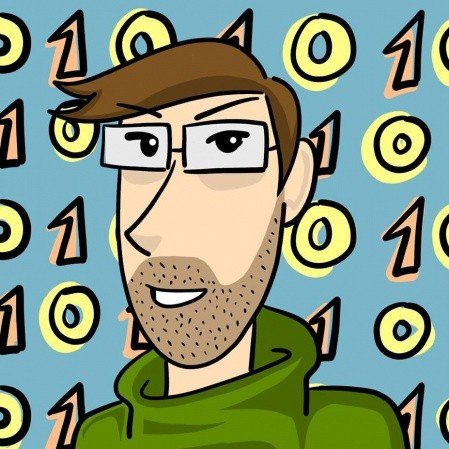Description
In this DaVinci Resolve tutorial, you will learn how to use a fully featured cross-platform (Windows, Mac, Linux) video editor (both the base version for free and the studio version). This editor does not put watermarks in your export and compares well to other top editors like Sony Vegas or Adobe Premier. You will find everything you need to know to produce quality videos out of raw footage in this course.
The Five Features of DaVinci Resolve
The DaVinci Resolve can be broken down into 5 main features, with the Fusion Tab to be added in the future versions of the program. First, the Media Tab is used to import and manage audio, video and image assets. Second, the Editing Tab is where you do the bulk of the workplace video clips on the timeline, cut the unnecessary footage and add effects and titles. Third, the Color Tab allows you to create an advanced custom effect and change the visuals of the video with tools like layer masks and power windows. Fourth, the Fairlight Tab lets you manipulate and improve audio with VST plugins and record voice-overs. Fifth, you use the Deliver Tab to finish the project and export it. In this tutorial, you will get to know all these features and learn how to use the Devinci Resolve for Youtube videos.
How To Edit Videos with DaVinci Resolve, You Ask? Here's the Answer
- Learn how to add transitions, custom titles and other video effects to your videos
- How to use DaVinci resolve to manipulate the look of the video by adjusting the colors
- Get in-depth coverage of each Tab Use layer masks to target specific areas of the video
- Learn how to edit videos and stabilize the footage in post-production
- Use VST Audio plugins
- Learn to modify the program, so it fits your needs via setting changes and hotkeys
What You Need To Know Before Starting This Course
Are you eager to learn how to edit videos for Youtube? DaVinci Resolve is just the tool for you.
First, download the free version or buy the studio version of DaVinci Resolve. When you open up the program, you will see a project selection screen, which will show you all the current and past projects that have been stored in your computer's project folder.
Click the new project in the bottom right-hand corner to start a new project. You can open projects on your computer by clicking on the thumbnail images on this screen, once the project is saved.
Import clips and other media (for example music) by dragging them from your desktop or other folders into the media section. Or you can go to the File menu, which is at the top of the screen or hit Ctrl-l so you can open the Import Media dialog.
You can drag the media onto the timeline or add it to your track and edit it once it is in the pool.
Great job! You are now ready to start learning from this guide. So do not hesitate, take this course and learn how to edit videos using DaVinci Resolve!
What Will You Learn?
- How to edit videos for YouTube, Vimeo, and other platforms
- How to piece together exciting video from raw footage
- How to add titles, special effects, and filters to improve videos
- DaVinci Resolve inside and out
Requirements
- Know how to work around your operating system (Windows, Mac, Linux).
- If you are using Mac or Linux, you'll be responsible for installing the app before getting started.
Curriculum
Course consist of total 4h 46min of content, in total.
Section 1: Getting Started
Section 2: Media Tab
Section 3: Edit Tab
Section 4: Color Tab
Section 5: Fairlight Tab
Section 6: Deliver Tab
Section 7: Resolve on Linux
Section 8: How Tos
About the Instructor
As it regards to information technology or to learning in general, my philosophy is quite simple: the best way to learn is through video tutorials. I have created a lot of learning material, and it is up to you, the student, to do your best to absorb the knowledge and practice, so you become more educated and skilled!
You can also find me on my YouTube channel Chris' Tutorials. Check it out to get a taste of my approach to education!