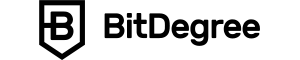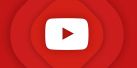Key Takeaways
- Binance Convert facilitates the instant conversion of cryptocurrencies on the Binance platform;
- There are no Binance Convert fees, which makes it an attractive option for users looking to minimize costs associated with cryptocurrency trading;
- Binance Convert supports over 350 cryptocurrencies and allows more than 45,000 conversion possibilities.
Free Airdrop Season 7 is LIVE! Answer fun questions or do simple tasks to earn rewards from the $30K BitDegree prize pool. Participate Now ! 🔥
Cryptocurrency trading has gained immense popularity in recent years, offering opportunities for both seasoned investors and newcomers alike. Binance Convert, offered by one of the world's leading crypto exchanges, simplifies the trading process, making it accessible to everyone.
In case you've been wondering how to convert on Binance Convert, wonder no more. In this guide, I'll walk you through everything you need to know in order to engage with this powerful tool.
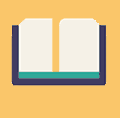
Did you know?
Subscribe - We publish new crypto explainer videos every week!
What is a Rug Pull in Crypto? (Meaning + Examples)


Table of Contents
- 1. What is Binance Convert?
- 2. Getting Started with Binance Convert
- 2.1. How to Complete Your Identity Verification?
- 3. What You Need to Know When Using Binance Convert
- 3.1. Market Mode VS Limit Mode
- 3.2. Quoted Price VS Market Price
- 4. How to Use Binance Convert?
- 4.1. Using Binance Convert on the Binance Website
- 4.2. Using Binance Convert on the Binance App (Lite Version)
- 4.3. Using Binance Convert on the Binance App (Pro Version)
- 5. Conclusions
What is Binance Convert?
Binance Convert is designed to simplify and enhance the cryptocurrency trading experience, providing a seamless way for users to convert their money.
Latest Deal Active Right Now:Head to BitDegree Missions, gather as many Bits as possible & claim your stake of the $30,000 Prize Pool! Don't waste your time & start collecting Bits by completing Missions and referring friends.
Everyone knows that, in the world of cryptocurrency trading, efficiency and cost-effectiveness have become crucial for investors. Recognizing this need, Binance offers a convenient on / off ramp for crypto enthusiasts, enabling them to transition between various digital assets effortlessly.
So, whether you're looking to diversify your portfolio or seize market opportunities, learning how to convert on Binance is essential knowledge.
By the way, Binance Convert supports crypto-to-crypto conversions, making it easy to navigate the complex world of digital currencies.
That said, in a game of Binance Convert vs Trade, who would win? Let's keep the score.
One of its standout features is the provision of live quotes for your chosen conversions. These quotes, however, have a brief window of validity, aligning with real-time market conditions.
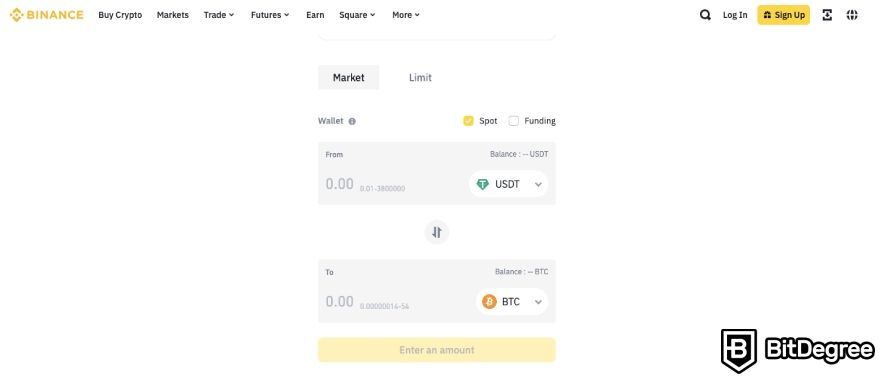
When you select the asset you want to convert, the system generates a quote reflecting the prevailing market rate, ensuring precise and transparent conversions.
Binance Convert vs Trade: 1x0.
This tool presents an attractive alternative to traditional spot trading, especially when you look into Binance Convert fees.
That's because Binance Convert allows users to swap their holdings at zero cost, eliminating the burden of trading fees commonly associated with standard trades.
Binance Convert vs Trade: 2x0.
For those involved in substantial trades, the fear of market impact is a legitimate concern. Asset prices can fluctuate significantly during the execution of large trades. Binance Convert addresses this by offering sophisticated liquidity provision, securing quoted asset rates, minimizing market impact, and enabling instantaneous swaps.
Binance Convert vs Trade: 3x0.
Traditional order book trading can be daunting, especially when dealing with digital assets characterized by low liquidity and trading volume. Such situations often result in slippage, where your order is executed at a different price than expected due to insufficient liquidity[1].
However, Binance Convert effectively eliminates this problem, offering a seamless and reliable conversion process, making it an enticing option for traders and investors looking for a hassle-free and cost-effective way to exchange their digital assets.
Binance Convert vs Trade: 4x0. I guess we have a winner!
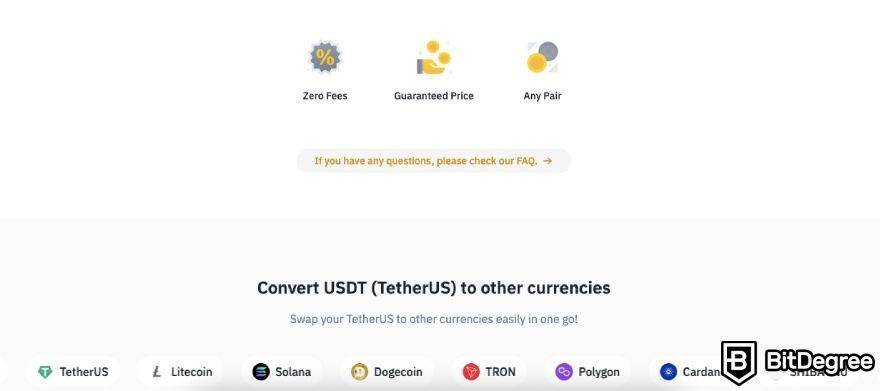
In a rapidly evolving crypto landscape, Binance Convert emerges as a valuable tool for traders and investors seeking efficiency, cost-effectiveness, and liquidity assurance in their cryptocurrency transactions.
As the crypto market continues to grow and diversify, having a feature like Binance Convert at your disposal can be a game-changer, simplifying the process of managing your digital assets and enabling seamless conversions with peace of mind.
Now that you've learned about the aspects of this feature, let's take the next step and explore how to get started with it. Whether you're a seasoned crypto trader or just beginning, you won't ever have any doubt about how to convert on Binance again.
Getting Started with Binance Convert
Knowing what Binance Convert is – well, that's not enough. So, let's dive into how to get started with this powerful tool. In this chapter, I'll talk to you about who can use Binance Convert, the importance of completing identity verification, and provide a brief overview of the minimum and maximum trade amounts.
So, who can use Binance Convert?
This tool is available to Binance users who have successfully completed the Know Your Customer (KYC) process. This step ensures a secure trading environment, protecting both you and your assets.
To access Binance Convert, simply login to your Binance account, where you can explore its functionalities, including checking current prices and confirming trades.
If you haven't completed identity verification yet, don't worry. I'll provide you with a straightforward guide to help you through this essential step later on.

Unlike traditional trading interfaces, this tool offers the convenience of instant conversions, making it perfect for those looking to streamline their trading experience.
Besides, Binance Convert provides live prices based on current market conditions.
The best part? As I've mentioned before, there are no Binance Convert fees to worry about. This means you can convert your assets whenever you want without incurring additional costs, making it an attractive option for traders of all levels.
Before you get started, though, it's essential to be aware of the minimum and maximum trade amounts, which can vary depending on the specific coin or trading pair you choose.
For example, if you wanted to convert from USDT to BTC, the minimum amount of USDT you can convert is 0.01, while the maximum is 3800000. The minimum BTC amount, on the other hand, is 0.00000014, while the maximum is 54. You can see both minimum and maximum amounts on the conversion interface.
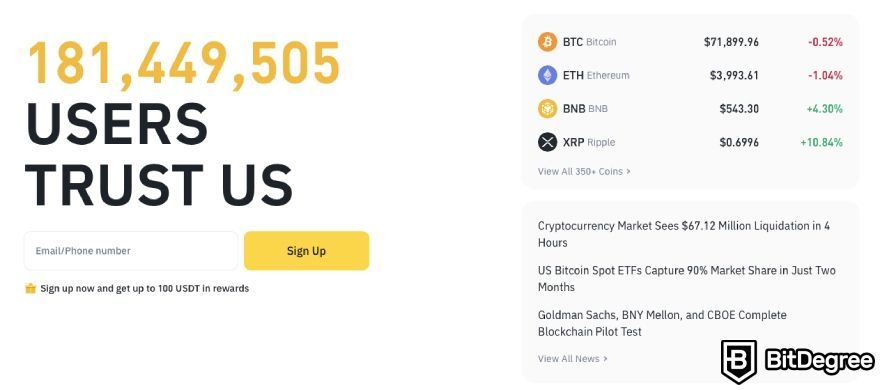
These limits are designed to give you control over your investments, whether you're looking to make a small trade or a larger one. It's pretty obvious that Binance Convert caters to a wide range of trading possibilities, ensuring that it accommodates your unique trading preferences.
As you explore Binance Convert, you'll discover its extensive support for cryptocurrencies. With over 350 supported assets, including popular choices like BNB, BTC, and ETH, you have a vast array of options at your fingertips.
Besides, Binance Convert offers a unique any-coin-to-any-coin feature, providing more than 45,000 conversion possibilities among supported tokens.
It's important to note that there are a few exceptions to this feature; for example, you can only convert old tokens to new ones, not the other way around. Be sure to check the supported tokens and trading pairs on the Binance website to fully grasp the potential that Binance Convert offers.
How to Complete Your Identity Verification?
To ensure a smooth trading experience on Binance Convert, it's essential to complete your identity verification, which is an important part of Binance's policies. This process not only adds an extra layer of security but also unlocks higher trading limits on your Binance account.
So, here are the steps you need to follow:
Step 1: Begin by logging in to your Binance account. Once you're logged in, navigate to the [Profile] section and select [Identification].

Alternatively, if a pop-up window prompts you to complete your verification, you can click [Complete Now] to get started.
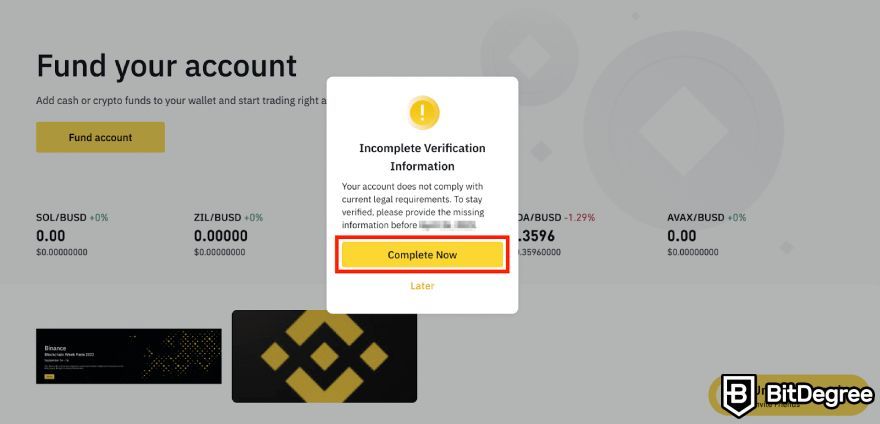
Step 2: In the [Identification] section, click on [Get Verified] to initiate the verification process.
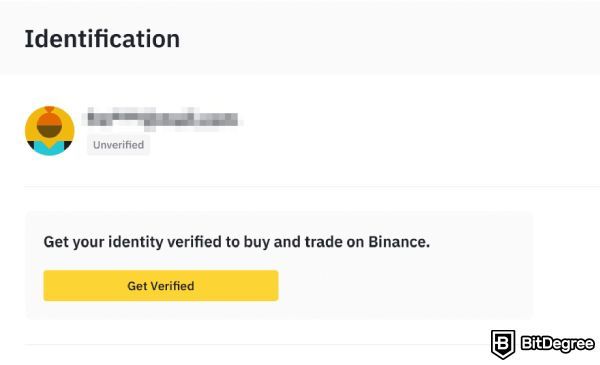
Step 3: Choose your country of residence from the list provided. It's crucial to ensure that your selected country matches the one on your ID documents.
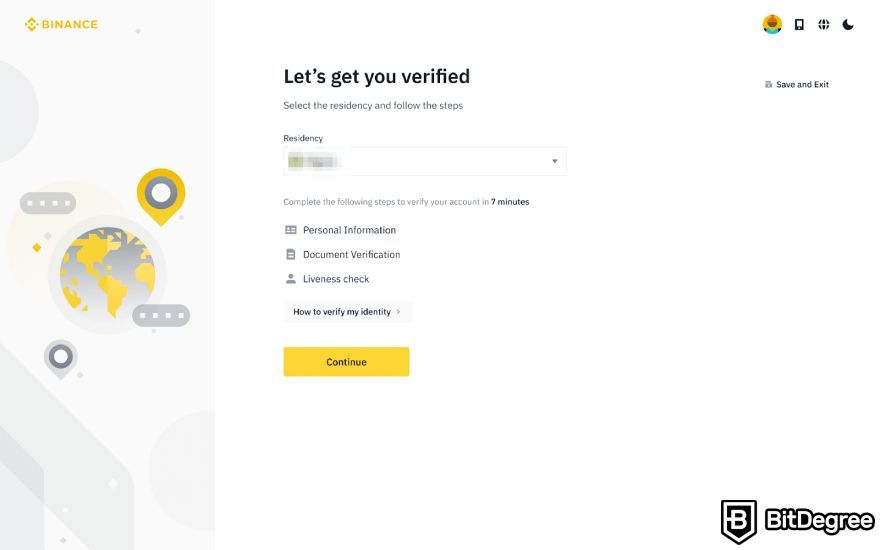
Step 4: Enter your personal information accurately and click [Continue]. It's important to double-check that the information you provide matches the details on your ID documents because it cannot be changed once confirmed.
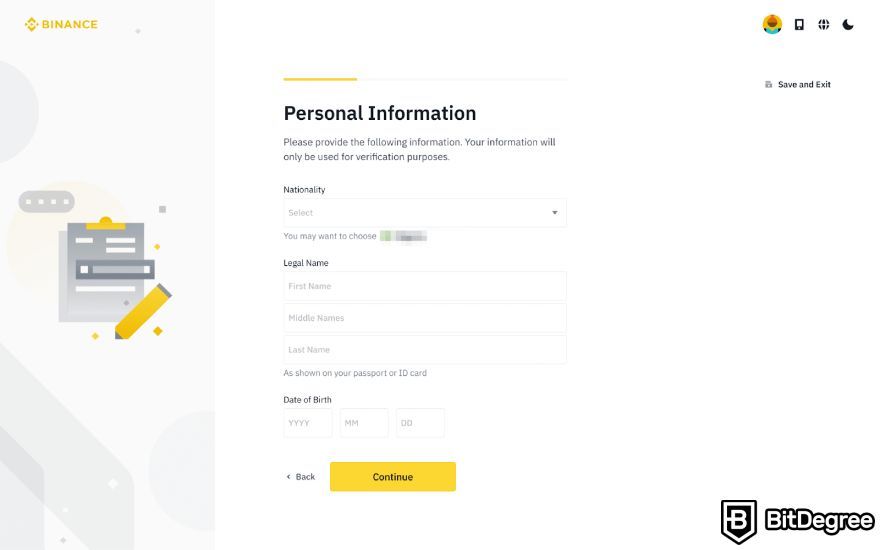
Step 5: You'll need to verify your ID documents. You can either take a photo using your device's camera or use the Binance App for verification. Choose your preferred option and click [Continue].
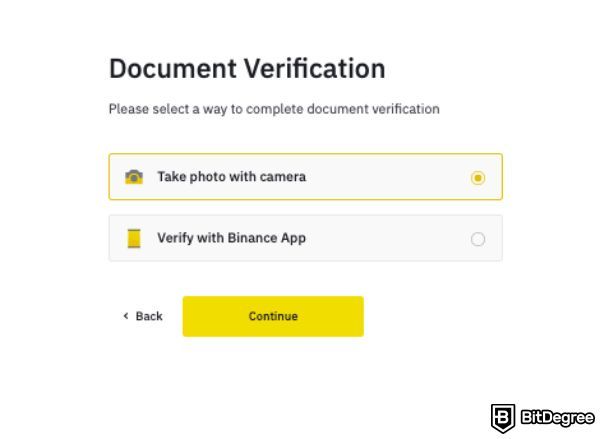
Step 6: Click [Continue] again to move forward with the verification process. Follow the on-screen instructions to capture clear photos of your ID document. Ensure that the entire document is visible in the photos.

Step 7: Now, you'll be required to complete a liveness check. Follow the provided instructions to record a short video of yourself. Remember to enable camera access on your device, avoid wearing hats or glasses, and ensure sufficient lighting for the video.
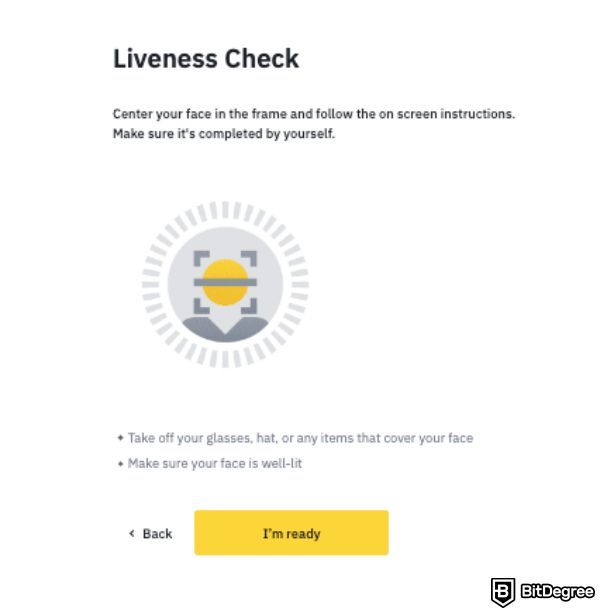
Step 8: Binance will review your submitted data promptly. Once your application is successfully verified, you will receive an email notification. Don't refresh your browser during this process.
You can attempt the identity verification process up to 10 times per day. However, if your application is denied 10 times within 24 hours, you'll need to wait for 24 hours before trying again.
Completing your identity verification on Binance is a straightforward process that enhances the security of your account and allows you to enjoy higher trading limits. Once you've completed this step, you'll be well on your way to mastering Binance Convert and efficiently trading cryptocurrency.
What You Need to Know When Using Binance Convert
Binance Convert offers users a versatile and user-friendly platform for cryptocurrency conversions. As you get more familiar with this innovative feature, it's essential to understand the ins and outs of it.
There are a few intricacies that you may need to know, such as the differences between the "Modes" and "Prices" that are available. That said, let’s dig deeper into these nuances and then we'll proceed to the step-by-step guides on how to convert crypto in Binance.
Market Mode VS Limit Mode
Market Mode allows you to execute conversions instantly at the prevailing market price, making it an ideal choice for users who want swift conversions without waiting for specific price levels. This mode is especially convenient for those looking to make quick swaps, especially when market conditions are rapidly changing.
In contrast, Limit Mode provides you with the flexibility to set a specific limit price for your conversion order.

For example, if you want to convert USDT to BTC at a limit price of 25,000 USDT, Binance Convert will wait until the market reaches or drops below this price before executing your order. This mode offers more control over your trades and is suitable for users who have specific target prices in mind.
Quoted Price VS Market Price
When you begin a conversion process, the system automatically generates a quoted price for you. This quoted price is a reflection of the current market conditions and essentially represents the rate at which your conversion will take place.
It's important to keep in mind that this quoted price might differ slightly from the market price. This variation can be attributed to factors such as liquidity and trading volume in the market.
Now, let's talk about the market price.
This is the real-time, actual price of the asset on the exchange at any given moment. It takes into account all the buy and sell orders listed in the order book and can change rapidly as traders enter or exit positions.
Binance Convert's system dynamically provides you with the best prices available, without any hidden fees, based on these live market conditions. So, when you're converting, you can trust that you're getting a fair and transparent deal based on real-time market data.
How to Use Binance Convert?
Now, let’s start exploring how to convert crypto in Binance Convert. By following any of these guides, you'll have the needed knowledge to maximize your gains with this feature.
But before diving into the conversion process, it's crucial to ensure that your spot or funding wallet balance has enough funds to cover the order amount. If your balance falls short, consider purchasing, depositing, or receiving crypto to top up your wallet.
Using Binance Convert on the Binance Website
If you're looking to efficiently trade cryptocurrencies on Binance Convert through the Binance website, I've got you covered. Just follow these steps:
Step 1: Start by logging in to your Binance account. Once you're in, navigate to the [Trade] section and select [Binance Convert].
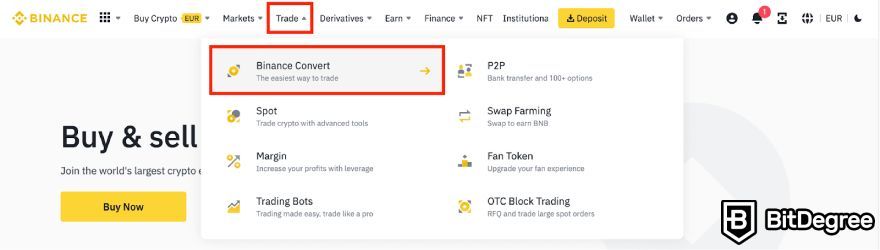
Step 2: Now, it's time to decide the type of conversion you want to execute. You have two options:
- Market Order. This option will convert your assets at the current market price. It's ideal for quick conversions. Keep in mind that the rate may fluctuate.
- Limit Order. With a limit order, you can set the conversion price you desire. However, there's no guarantee your order will be filled even if the limit price is reached[2].
You can use funds from either your Spot or Funding Wallet. To switch between them, simply click [Spot Wallet] or [Funding Wallet].
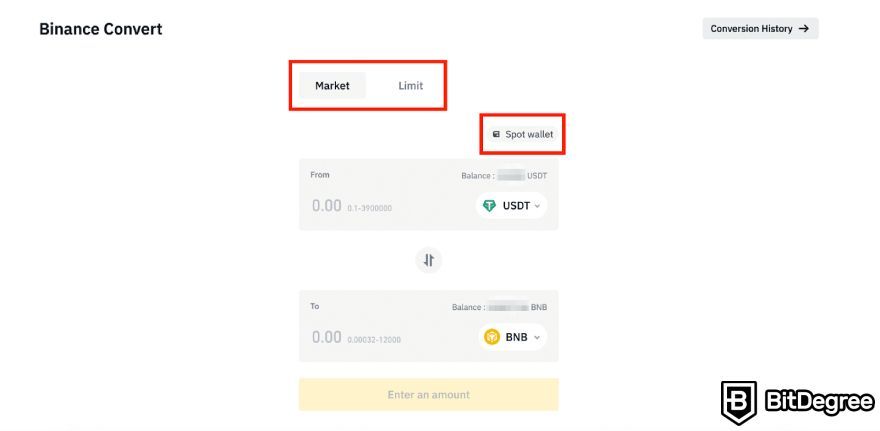
Choice: Market Order
Step 1: If you've chosen the market order, head over to the [Market] tab. Here, you can pick the tokens you want to convert, for instance, USDT to BNB. Enter the amount of USDT you wish to use, or click [Balance] to have the system automatically input the maximum available amount. Afterward, click [Preview Conversion].
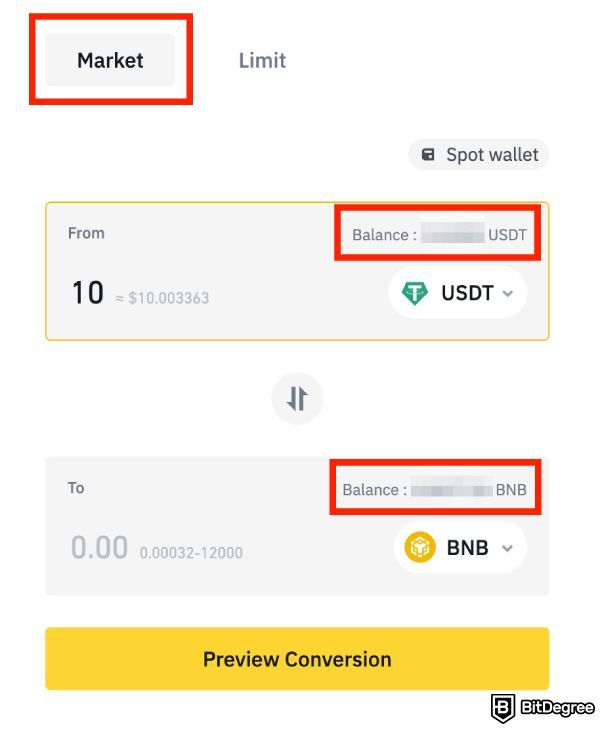
Step 2: Review the amount you'll receive. If you're satisfied with the rate, click [Convert] to confirm your order. Keep in mind that the quote will update to reflect the latest market price over time.
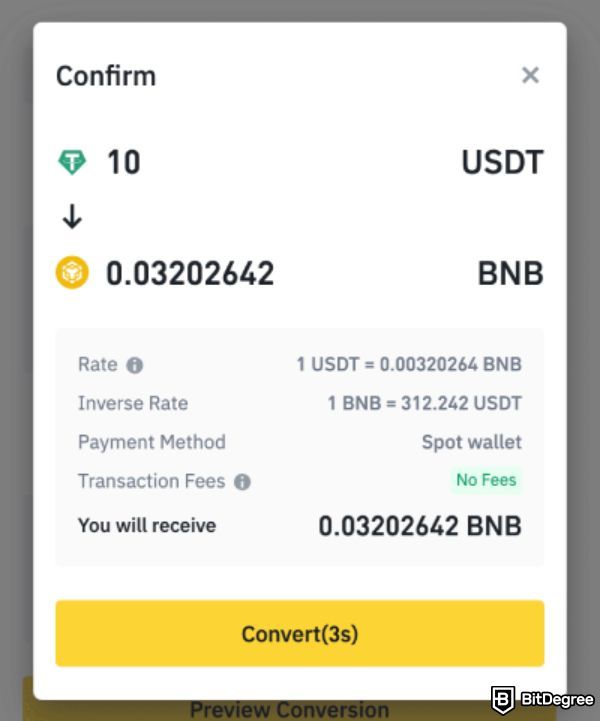
Step 3: The transaction will process instantly, and the converted token will be sent to your chosen wallet. You can view your converted tokens by clicking [Go to Wallet]. For trading statistics on the token, click [View More]. To perform more conversions, click [Trade More].
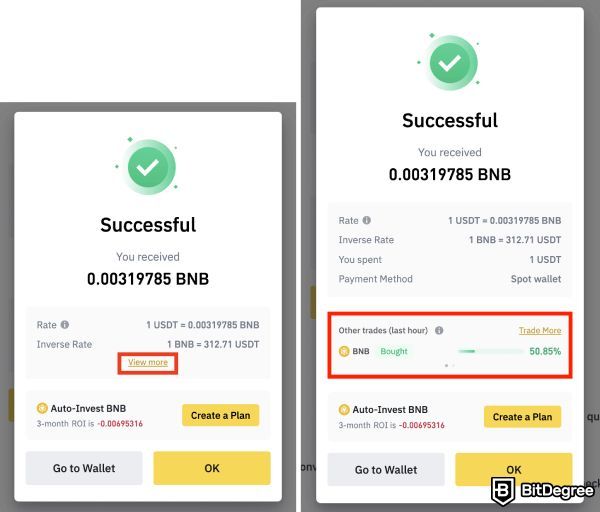
Choice: Limit Order
Step 1: For a limit order, go to the [Limit] tab. Here, you can select the tokens, for example, USDT to BNB, and see the 24-hour performance on the left. Enter the amount of USDT or click [Balance] for the maximum available amount and the amount you can receive.
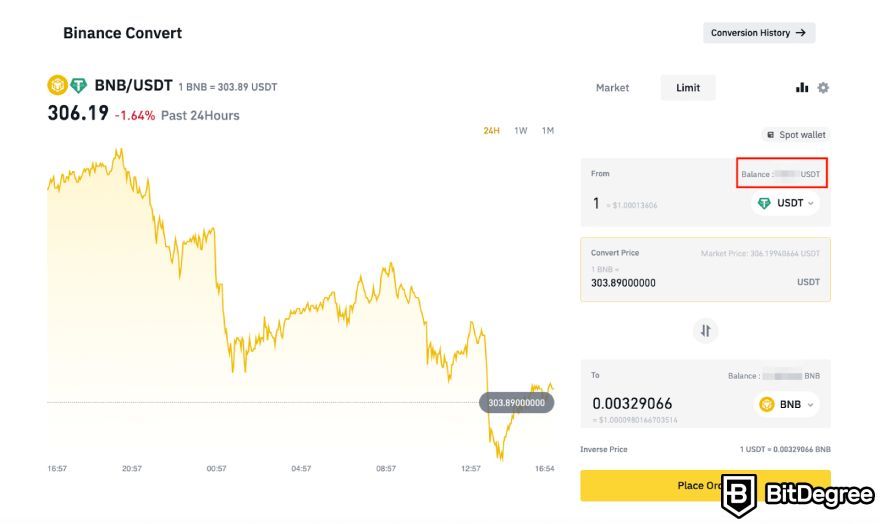
Step 2: If desired, you can set a duration for the conversion order by clicking the [Settings] icon. For instance, you can choose [30 days]. If the limit price isn't reached within this period, the system will automatically cancel the order. Keep in mind that your order assets will be locked during this time.
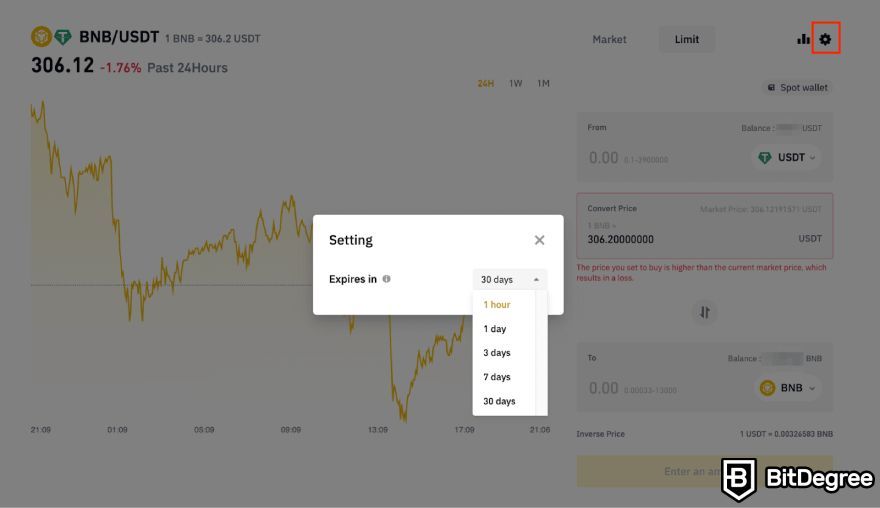
Step 3: Click [Place Order], confirm the details in the pop-up, and then click [Confirm Order].
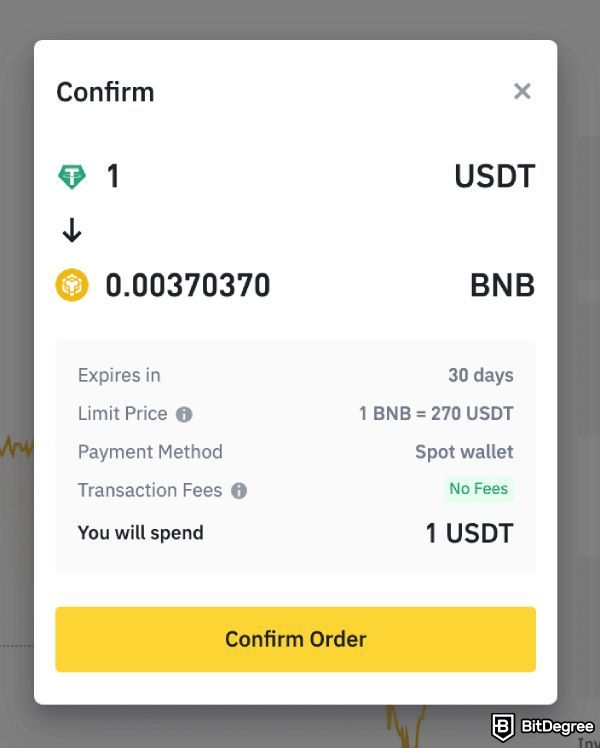
Step 4: Your order is now placed on the order book, waiting to be filled. Remember, even if the limit price is reached, there's no guarantee it will be filled. To keep an eye on your open orders, click [Conversion History].
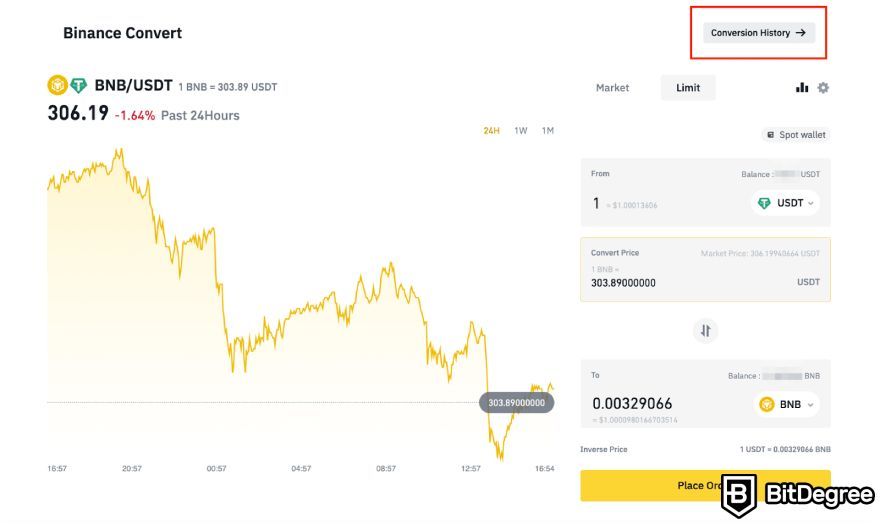
Step 5: If circumstances change and you need to cancel an order, simply click [Cancel] next to it.

By following these steps, you can efficiently use Binance Convert on the Binance website to trade cryptocurrencies according to your preferences, whether you prefer the speed of a market order or the control of a limit order.
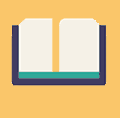
Did you know?
Subscribe - We publish new crypto explainer videos every week!
Crypto Mining Explained: How to Earn From Mining Bitcoin? (Animated)


Using Binance Convert on the Binance App (Lite Version)
If you prefer to trade cryptocurrencies on the go, the Binance App Lite provides a user-friendly platform to efficiently use Binance Convert. Here's how to do it:
Step 1: Begin by logging in to your Binance App. Once you're in, you'll find the yellow [Trade] icon on the homepage. Tap on it and select [Convert].
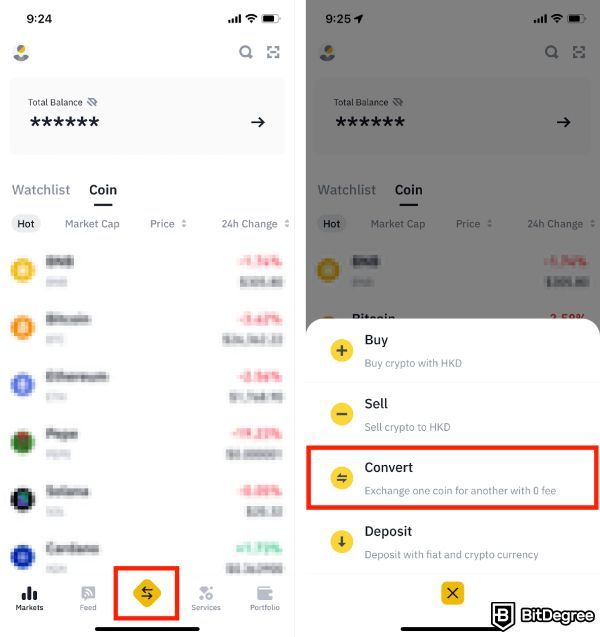
Step 2: Similar to the website version, you have two conversion options - market order and limit order.
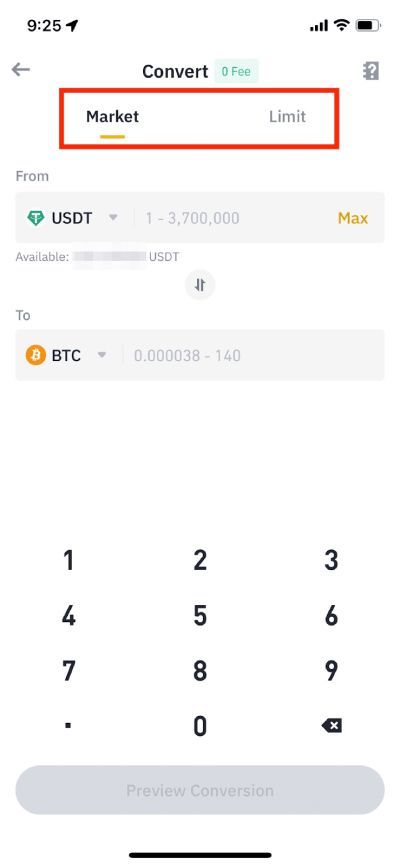
Choice: Market Order
Step 1: For a market order, tap on the [Market] tab. Here, you can pick the tokens you wish to convert, such as USDT to BTC. Enter the amount of USDT you want to use and tap [Preview Conversion].
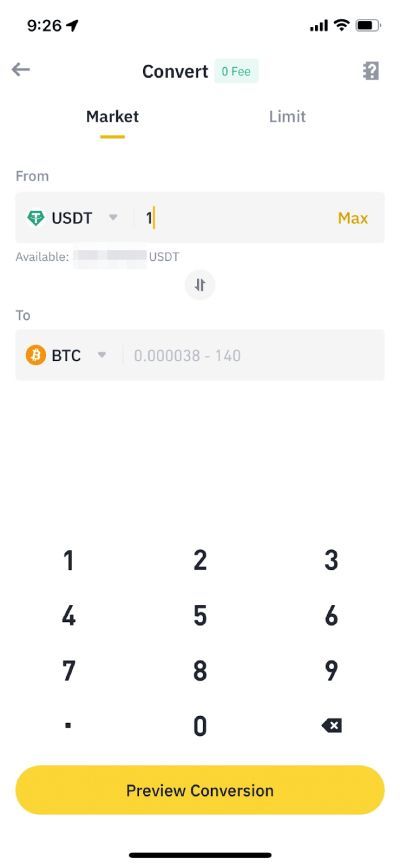
Step 2: Review the amount you'll receive. If you're satisfied with the rate, tap [Convert] to confirm your order. Be aware that the quote will expire after some time. You can tap [Refresh] to get an updated quote.
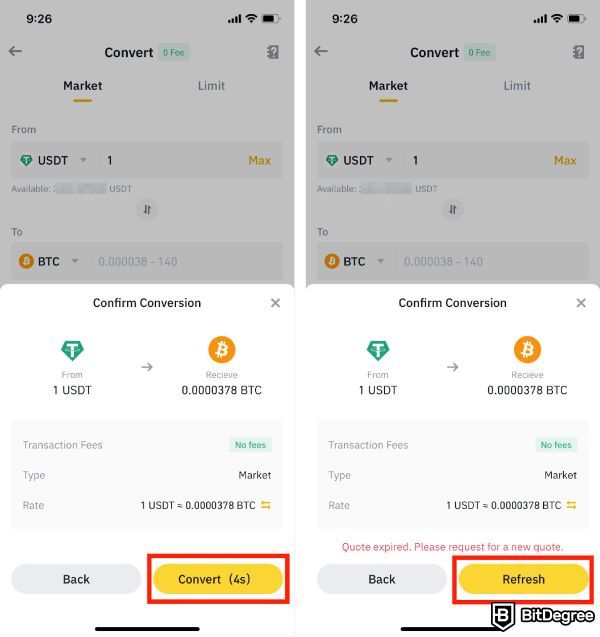
Step 3: After confirmation, the transaction will process instantly, and the converted token will be added to your wallet. To view your converted tokens, tap [Go to Wallet]. For trading statistics on the converted token, tap [View More].
Choice: Limit Order
Step 1: For a limit order, navigate to the [Limit] tab. Here, you can select the tokens for conversion, like USDT to BTC. At the top, you'll see the 1-day, 1-week, and 1-month performance of the trading pair.
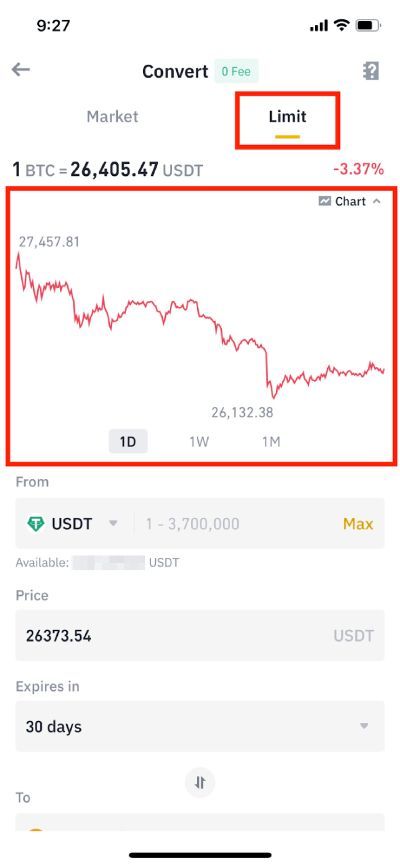
Step 2: You have the option to set a duration for the conversion order under [Expires in]. For example, you can choose [30 days]. If the limit price isn't reached within this period, the system will automatically cancel the order. Keep in mind that your order assets will be locked during this time.
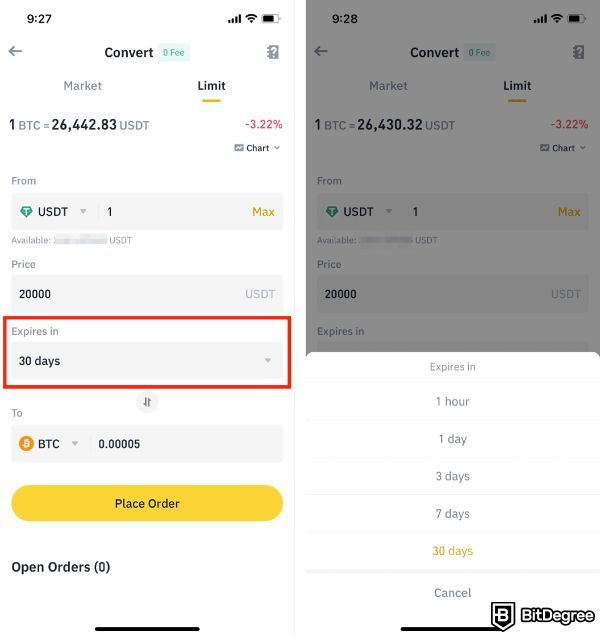
Step 3: Tap [Place Order], confirm the details in the pop-up, and then tap [Confirm]. Your order will be placed on the order book, awaiting execution. But keep in mind there's no guarantee your order will be filled even if the limit price is reached.
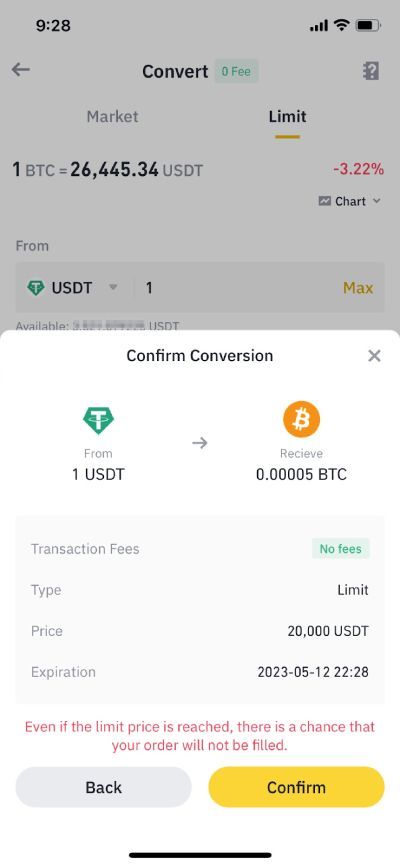
Step 4: To keep track of your open orders, simply scroll down to [Open Orders]. If you need to cancel an order, tap [Cancel].
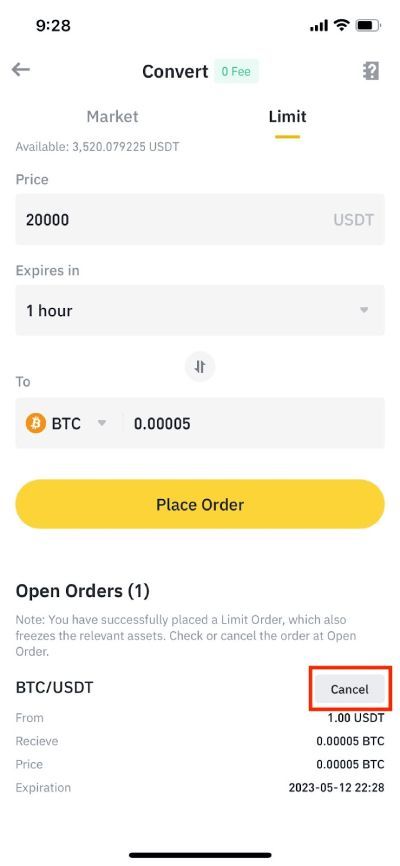
By following these straightforward steps, you can efficiently use Binance Convert on the Binance App Lite to trade cryptocurrencies according to your preferences, whether you prefer the speed of a market order or the control of a limit order.
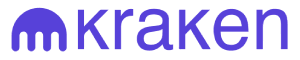
- Secure and reliable
- Accepts fiat currencies
- Lots of trading options
- Reputable exchange
- Accepts fiat currencies
- Offers various trading options
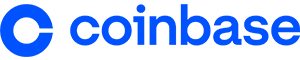
- Fiat currencies - accepted
- Simple to use
- Accepts only the most trustworthy cryptocurrencies
- A leading cryptocurrency exchange platform
- Best for beginner investors
- Accepts fiat currencies
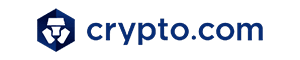
- Beginner-friendly
- Secure
- Decent trading and withdrawal fees
Using Binance Convert on the Binance App (Pro Version)
For traders who want more advanced features, the Binance App Pro offers an enhanced experience when using Binance Convert. Here's how to convert on Binance App Pro:
Step 1: Start by logging in to your Binance App Pro. Once you're in, navigate to [Trade] and select [Convert].
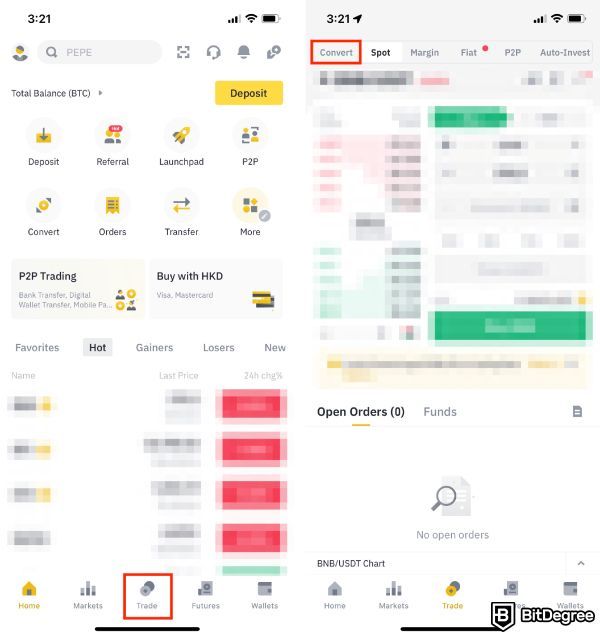
Step 2: Just like in the website and Lite Version, you have two conversion options. You can use funds from either your spot or funding wallet. To switch between them, simply tap [Spot wallet] or [Funding wallet].
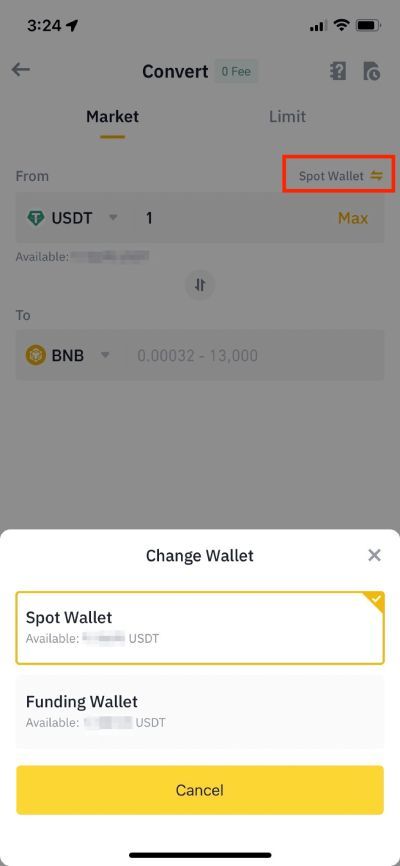
Choice: Market Order
Step 1: If you've opted for a market order, head over to the [Market] tab. Here, you can choose the tokens you want to convert. Enter the amount of USDT you wish to use and tap [Preview Conversion].
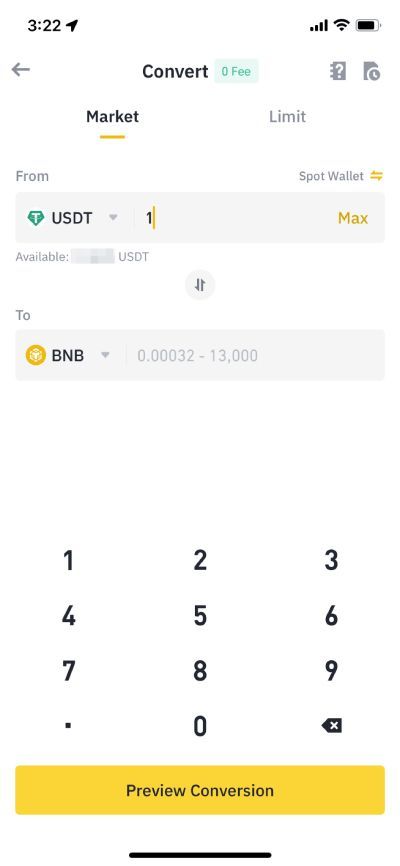
Step 2: Review the amount you'll receive. If you're satisfied with the rate, tap [Convert] to confirm your order. Keep in mind that the quote will expire after some time. You can tap [Refresh] to obtain an updated quote, and the amount you can get will be adjusted accordingly.
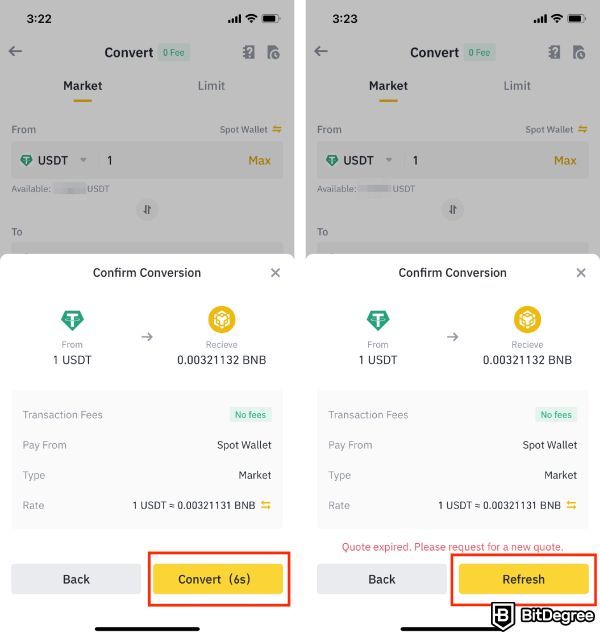
Step 3: After confirmation, the transaction will process instantly, and the converted token will be added to your wallet. To view your converted tokens, tap [Go to Wallet]. For trading statistics on the converted token, tap [View More].
Choice: Limit Order
Step 1: For a limit order, go to the [Limit] tab. Here, you can select the tokens for conversion, such as USDT to BNB. At the top, you'll see the 1-day, 1-week, and 1-month performance of the trading pair.
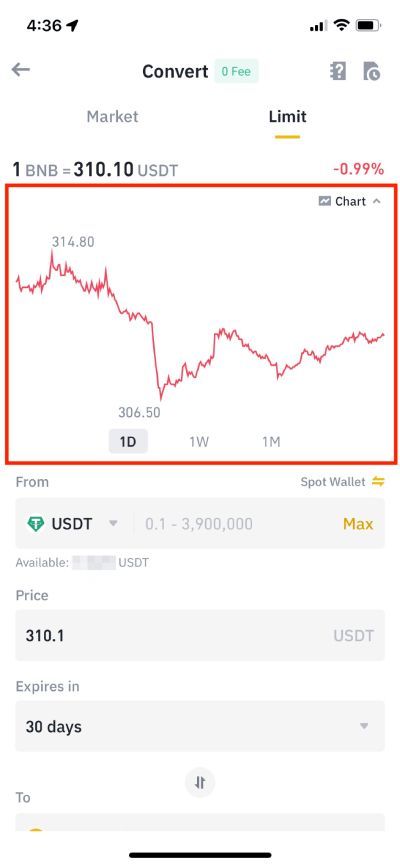
Step 2: You have the option to set a duration for the conversion order under [Expires in]. For example, you can choose [30 days]. If the limit price isn't reached within this period, the system will automatically cancel the order. Keep in mind that your order assets will be locked during this time.
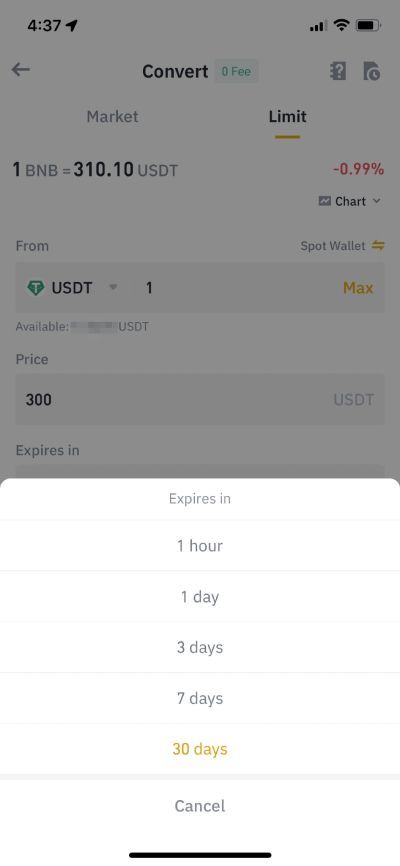
Step 3: Tap [Place Order], confirm the details in the pop-up, and then tap [Confirm]. Your order will be placed on the order book, waiting for execution. Remember, there's no guarantee your order will be filled even if the limit price is reached.
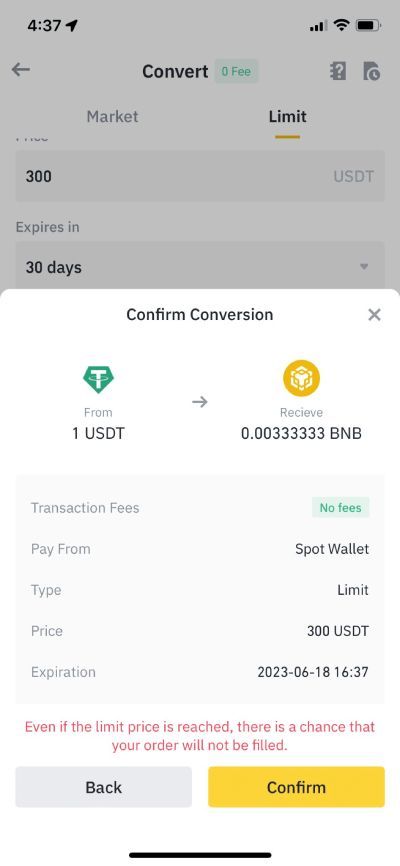
Step 4: To keep track of your open orders, simply scroll down to [Open Orders]. If you need to cancel an order, tap [Cancel].
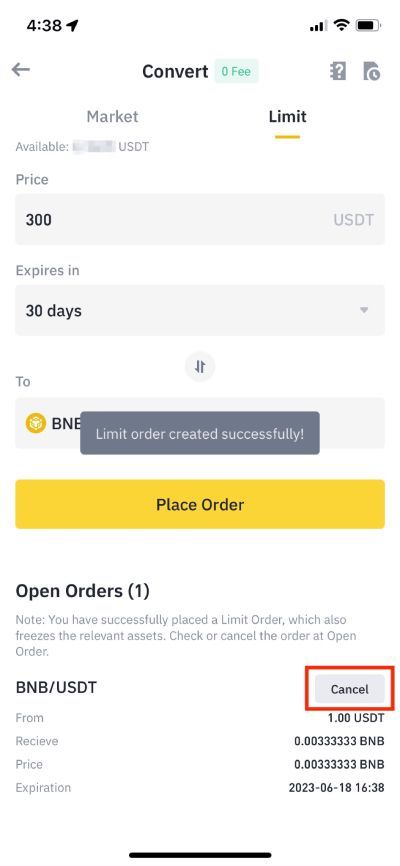
With the Pro Version of the Binance App, you can enjoy a more sophisticated trading experience while using Binance Convert. Whether you prefer the speed of a market order or the control of a limit order, these steps will help you trade efficiently on the go.
Conclusions
Binance Convert proves to be an indispensable tool for anyone venturing into the world of cryptocurrency trading. Its simplicity and user-friendliness make it accessible even to beginners, while its efficiency and competitive rates attract seasoned traders.
With Binance Convert, you have the power to seamlessly swap one cryptocurrency for another, all within the same platform. This not only saves you time but also reduces the hassle of navigating multiple exchanges. With instant execution and zero Binance Convert fees, it ensures that you get the best value for your trades.
Moreover, the wide range of supported cryptocurrencies means you have the freedom to diversify your portfolio effortlessly. So, if you're looking to master cryptocurrency trading, make Binance Convert your go-to choice and take your trading journey to the next level. Happy trading!
The content published on this website is not aimed to give any kind of financial, investment, trading, or any other form of advice. BitDegree.org does not endorse or suggest you to buy, sell or hold any kind of cryptocurrency. Before making financial investment decisions, do consult your financial advisor.
Scientific References
1. E. Silantyev: 'Order Flow Analysis of Cryptocurrency Markets';
2. M. Schnaubelt, J. Rende, C. Krauss: 'Testing Stylized Facts of Bitcoin Limit Order Books'.