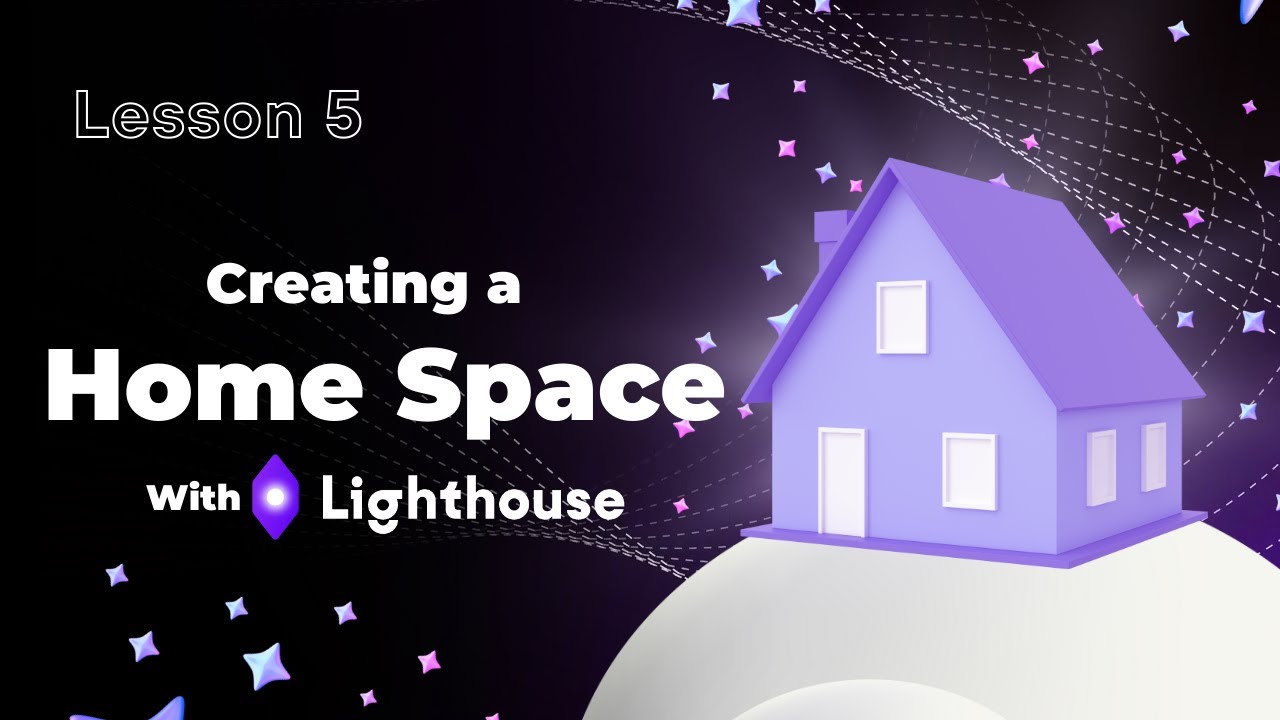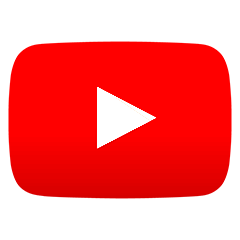Creating Your Homespace & NFT Gallery With Lighthouse
Have NFTs that you'd like to showcase? Want to own a metaverse home? Thanks to Lighthouse, creating a virtual home base is super-simple!
Lesson 5: Creating a Home Space / NFT Gallery With Lighthouse
Now that you’re an experienced metaverse explorer, have your own metaverse identity, and have participated in a few different events hosted on multiple worlds, there’s a pretty good chance that you’d like to create a space of your own - a place where you could showcase your NFTs, collectibles, artwork, and simply, a place that you could call your virtual home.
Lighthouse allows you to do so - it’s easier than you’d think!
For starters, you’ll want to visit a platform such as Oncyber, or Spatial. Both work fine, but for the sake of this lesson, I’ll be using the former.
As you navigate to Oncyber, you’ll need to first connect your wallet to the app, and then click “Start Your World”, on the right side of the page.
Now, you *can* choose to upload a space of your own, or even purchase one that’s already been pre-made on Oncyber. However, if you’re just trying things out, you may also choose to use one of the free spaces available, too. That might actually be the best course of action - you’ll be able to try everything out and get to know how this feature works, free of charge!
Once you purchase or pick a space, you’ll be redirected to it shortly. Inside, you’ll see some free slots, on which you may place your NFT artwork and collectibles. Note that the NFTs that you’d like to showcase need to reside on the same wallet that is connected to the Oncyber platform, though!
Lastly, once you’re done customizing your space, you may choose to save and publish it. A link will generate - copy it, and navigate back to Lighthouse.
Here, within your gate customization tab, if you scroll down, you’ll see an option to edit your spaces. Click the button, and then click “Create Places”.
On the popup that appears, enter all of the relevant information - paste the link to your space, give it a name, write a description, and add an image. Once all of that is done, you may now publish your space - congratulations! Make sure to let your friends know that you now have a metaverse space of your own, so that they could come and visit, and check out the artwork that you have collected!